"Apple Support has a really nice description on how to SAVE things in Pages. Too bad it is wrong."
But it is not wrong.
"I happily followed there (sic) suggestion to click on File/Save to get the submenu... only there isn't a submenu. It happily overwrote the original version of the file."
Unless someone has updated the page you linked to in the eight hours since you posted, there is no 'suggestion to click on File/Save to get the submenu' on that page.
There are three sets of instructions on the page:
- Save and name a new document
"Choose File > Save (from the File menu at the top of your screen)."
(These instructions do mention the "Save As field," which is a field included in the Save dialogue, and may be what is leading to your confusion. It's there because at this time your document does not have a name.
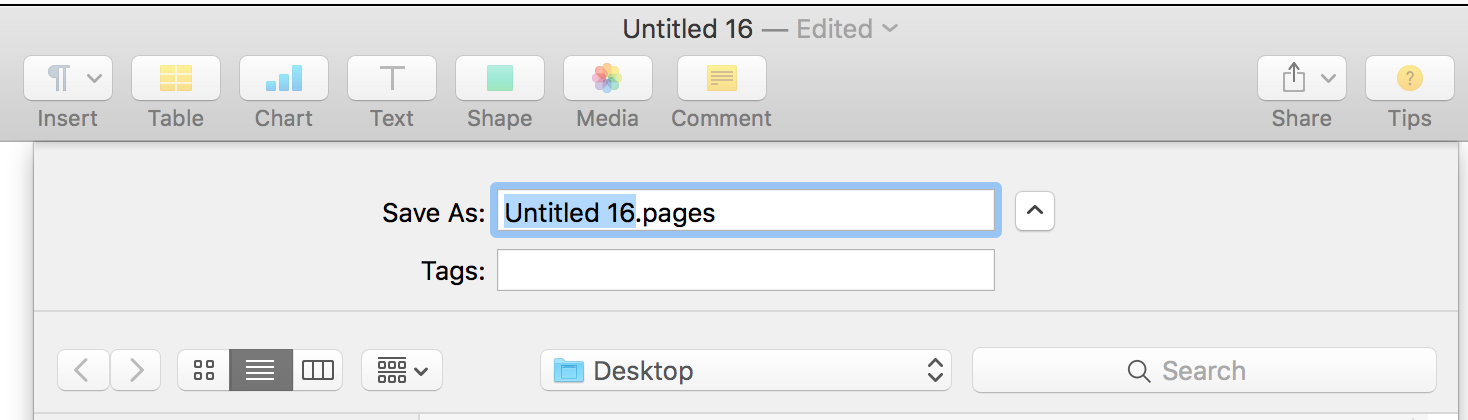
These instructions tell you how to do exactly what their title suggests: Rename a document. Renaming a document does not create a new copy of the document; it just creates a new name, replacing the existing name of that document.
- Save a copy of a document
Sounds promising. Here's what it says:
- With the document open, hold down the Option key on your keyboard, then choose File > Save As (from the File menu at the top of your screen).
- Type a name for the copy, then press Return.
(emphasis added)
The default location for the saved copy is the same folders as that containing the original (hence the instruction to "Type a name for the copy…"
The section does go on to tell how to change the location in which the copy will be saved.
Regarding Duplicate:
Duplicate replaced Save As in the File menu when OS X Lion was introduced, and caused great consternation and much discussion here at that time, due to the differences between its actions and those of Save As. Apple returned Save As to the File menu in the next OS X upgrade, but did put it behind the option key, and kept Duplicate as the frontline choice.
Not everyone was happy with that decision, but it has persisted. Both means of saving a copy of the file have their supporters, and the the differences between the two can make either more useful that the other, depending on the specific needs of the use or user.
Regards,
Barry