I am working in Pages. The spinning Powerball will not stop. I can take no action
I am working in Pages. Completed a document. The spinning colored ball will not go away and there’s no action I can take. Help
Windows, Windows 10
You can make a difference in the Apple Support Community!
When you sign up with your Apple Account, you can provide valuable feedback to other community members by upvoting helpful replies and User Tips.
When you sign up with your Apple Account, you can provide valuable feedback to other community members by upvoting helpful replies and User Tips.
I am working in Pages. Completed a document. The spinning colored ball will not go away and there’s no action I can take. Help
Windows, Windows 10
How to force an app to quit on your Mac
If an app on your Mac stops responding and you can't quit the app normally, use Force Quit to close the app.
To quit (close) a Mac app normally, choose Quit from the app's menu in the menu bar, or press Command (⌘)-Q. If the app doesn't quit, follow these steps to force the app to quit.
How to force an app to quit
Press these three keys together: Option, Command, and Esc (Escape). Or choose Force Quit from the Apple menu in the upper-left corner of your screen. (This is similar to pressing Control-Alt-Delete on a PC.)
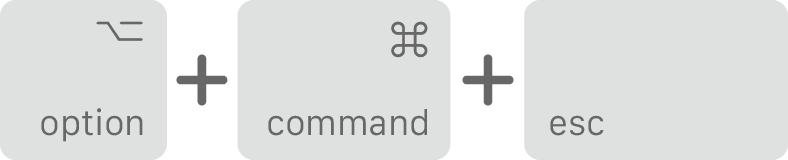
Then select the app in the Force Quit window and click Force Quit.

You can even force the Finder to quit, if it stops responding: Select Finder in the Force Quit window, then click Relaunch.
How to force an app to quit on your Mac
If an app on your Mac stops responding and you can't quit the app normally, use Force Quit to close the app.
To quit (close) a Mac app normally, choose Quit from the app's menu in the menu bar, or press Command (⌘)-Q. If the app doesn't quit, follow these steps to force the app to quit.
How to force an app to quit
Press these three keys together: Option, Command, and Esc (Escape). Or choose Force Quit from the Apple menu in the upper-left corner of your screen. (This is similar to pressing Control-Alt-Delete on a PC.)
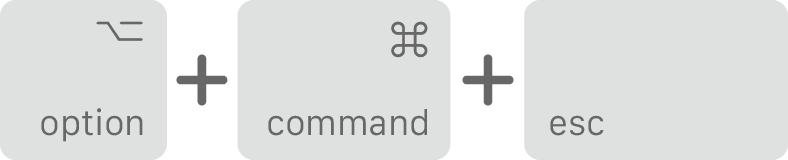
Then select the app in the Force Quit window and click Force Quit.

You can even force the Finder to quit, if it stops responding: Select Finder in the Force Quit window, then click Relaunch.
I am working in Pages. The spinning Powerball will not stop. I can take no action