Until a couple of days ago, if I took a screenshot on my iPhone, I had more choices if I elected to “Save to Files”. I could use Dropbox, OneDrive or Adobe Creative Cloud.
For the last few days, when I “Save to Files” Dropbox, OneDrive and Adobe Creative Cloud are always grayed out on the locations to save page for screenshots
There is a WORKAROUND that adds a step. It’s possible to use the Share icon, and share the screenshot to Dropbox or OneDrive, but then when you come back to the “Save to Photos”, “Save to Files”, “Delete Screenshot” (red), you have to select the last.
The non-grayed options I have for locations are “On My Phone”, “iCloud Drive”, “Google Drive” and one more app very particular to my configuration.
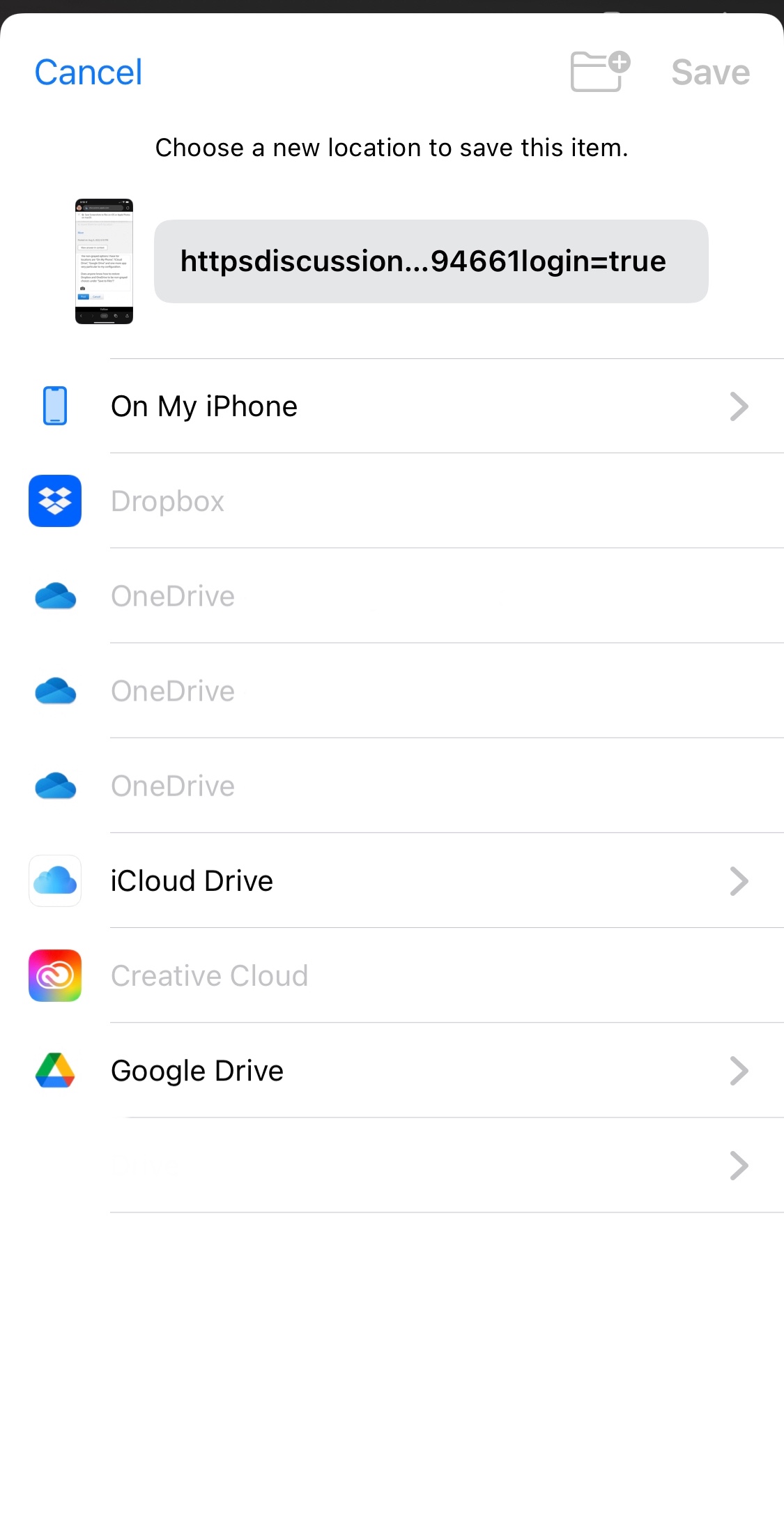 .
.
Does anyone know how to restore Dropbox and OneDrive to be non-grayed choices under “Save to Files”?