Perform a Hard Reset on the Time Capsule by holding in the reset button on the back of the device for 8-10 seconds, then release an allow a full minute for the Time Capsule to restart to a slow blinking amber light status.
Insure that the Ethernet cable connects from one of the LAN <--> ports on the main router to the WAN "O" port on the Time Capsule.
Open AirPort Utility on your Mac (Finder > Applications > Utilities > AirPort Utility)
Click on the Other Wi-Fi Devices button
Click on Time Capsule xxxxxxx
That will start up the AirPort Utility set "wizard". The application will take a few seconds to analyze the network and then display a screen that looks like the example below, except that you will see the Time Capsule pictured.
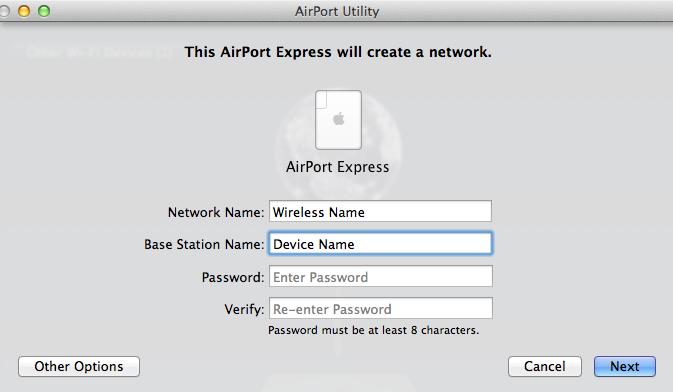
Network Name......Type in a name for the network. You can use the same name that you used before if you wish
Base Station Name......Type in a name for the Time Capsule device, which can be the same name you used before
Password.....Type in a password for the Time Capsule device and network, which can the same as before
Verify.....Type in the same password to confirm
Click Next and the setup wizard will configure the Time Capsule with the correct settings
When you see the message of Setup Complete, click Done. At this point, your Time Capsule has been set up to operate in what is known as "Bridge Mode", which Apple calls "Off (Bridge Mode)" just to be different.
You should now be able to connect to either the Time Capsule Wi-Fi network or your router's Wi-Fi network while maintaining the Internet connection.