Drat, no images.
By the way, I just decided to sync Desktop and Documents yesterday, just to see what happens. I'm sure we can figure out the rules...
When I look at my users' folder I see this:
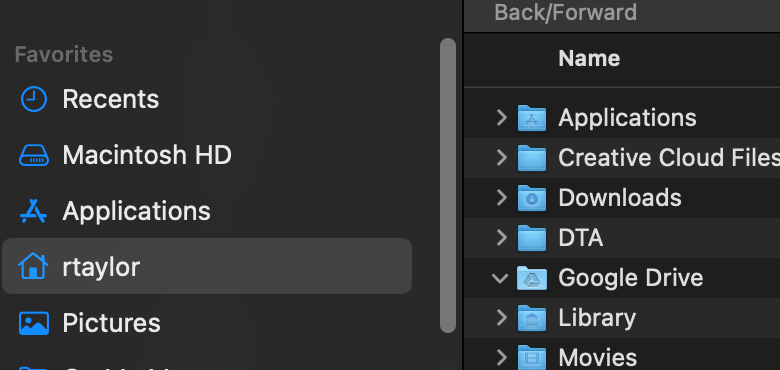
I have no Desktop or Documents folder.
In iCloud I have this:
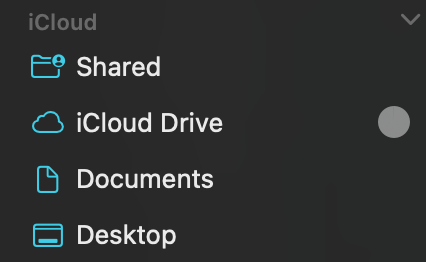
That's where Documents and Desktop now reside.
So when I look at the "Desktop" on my computer, I'm really looking at the contents of the iCloud Desktop folder. That folder is also mirrored on my Mac-- if I click on one of my Desktop documents, it pops up immediately because a copy of the file is also in a hidden place in the Mac Users Library.
However, if you have "Optimize Storage" checked in System Settings>Apple ID>iCloud, then some documents may be removed to save space locally, and then they would be grabbed from iCloud as needed.
The purpose of iCloud is to synchronize all our devices. I can see and use my desktop files on my iPad. And if I change a file from my iPad, it changes on the Mac, too.