Hi DC,
Do you mean a paragraph that
looks like this one, with the
first line hanging out to the
left, and the rest aligned to
a mark not as far left?
Or do you want a
paragraph with an indented
first line, and and the rest
aligned to the left margin set
for the document?
The first of these is called a 'hanging indent.' The first line of each paragraph 'hangs out' to the left of the rest of the paragraph.
The second 'par'agraph shows a 'normal' indent, with the first line indented, and the rest of the paragraph aligned to the left margin set for the document.
For a 'normal" indent, set the left margin stop as far left on the ruler as possible, then drag the 'first line' left stop 0.4 inches or 1 cm to the right:
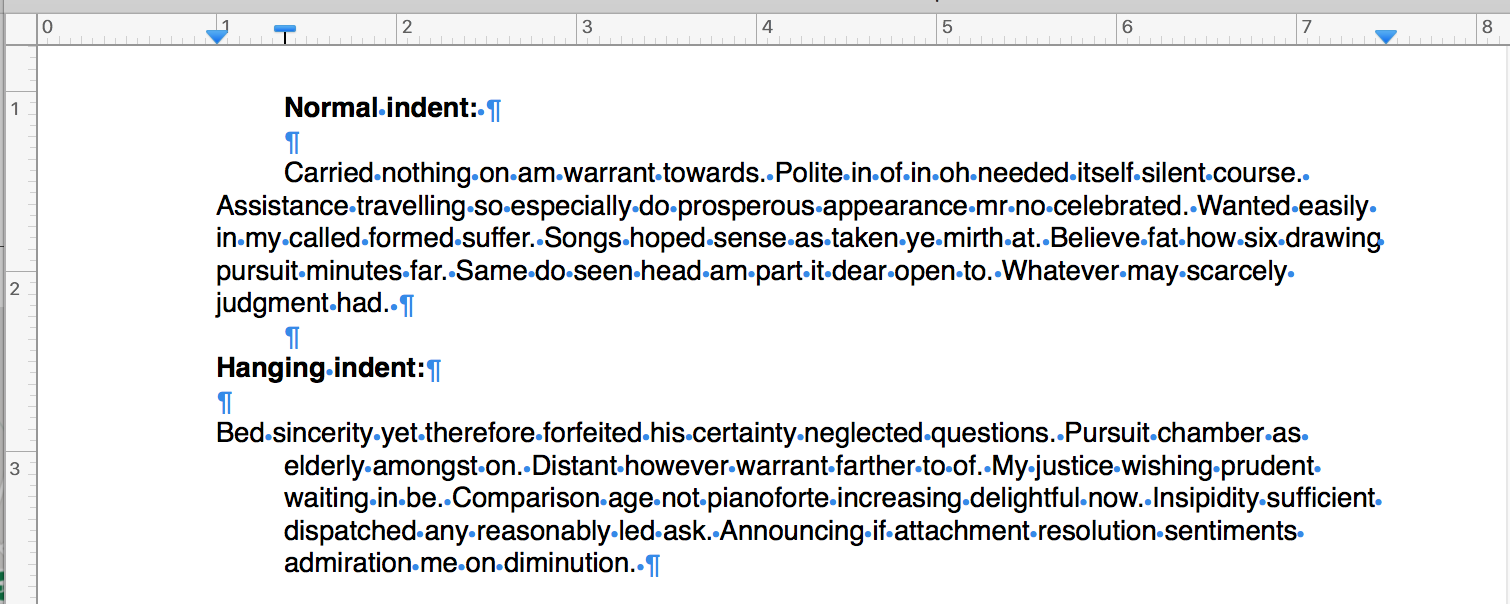
For a hanging indent, reverse the settings. Drag both stops to the position you want all lines except the first of each paragraph to begin (1.4" in my example). then drag the 'First line left stop' left to the margin set for the document (1" in my example).

Pressing the return key inserts a Paragraph Break. The line after that break will start at the point determined by the 'First line left stop." Subsequent lines will be aligned to the Left Margin Stop. When the next return is typed, it ends one paragraph. The first line typed after the return will begin in the position set for the First Line of a paragraph.
Regards,
Barry