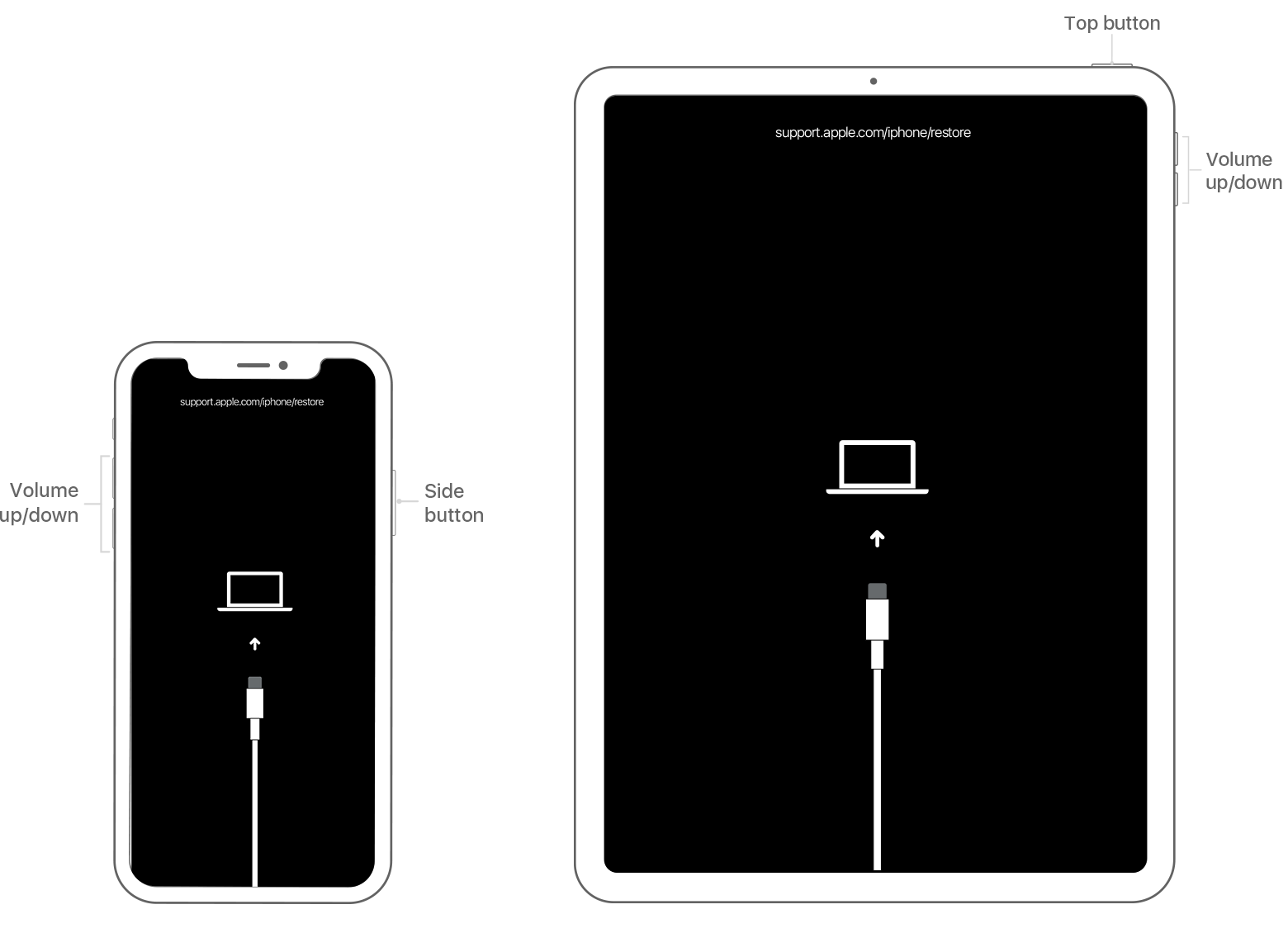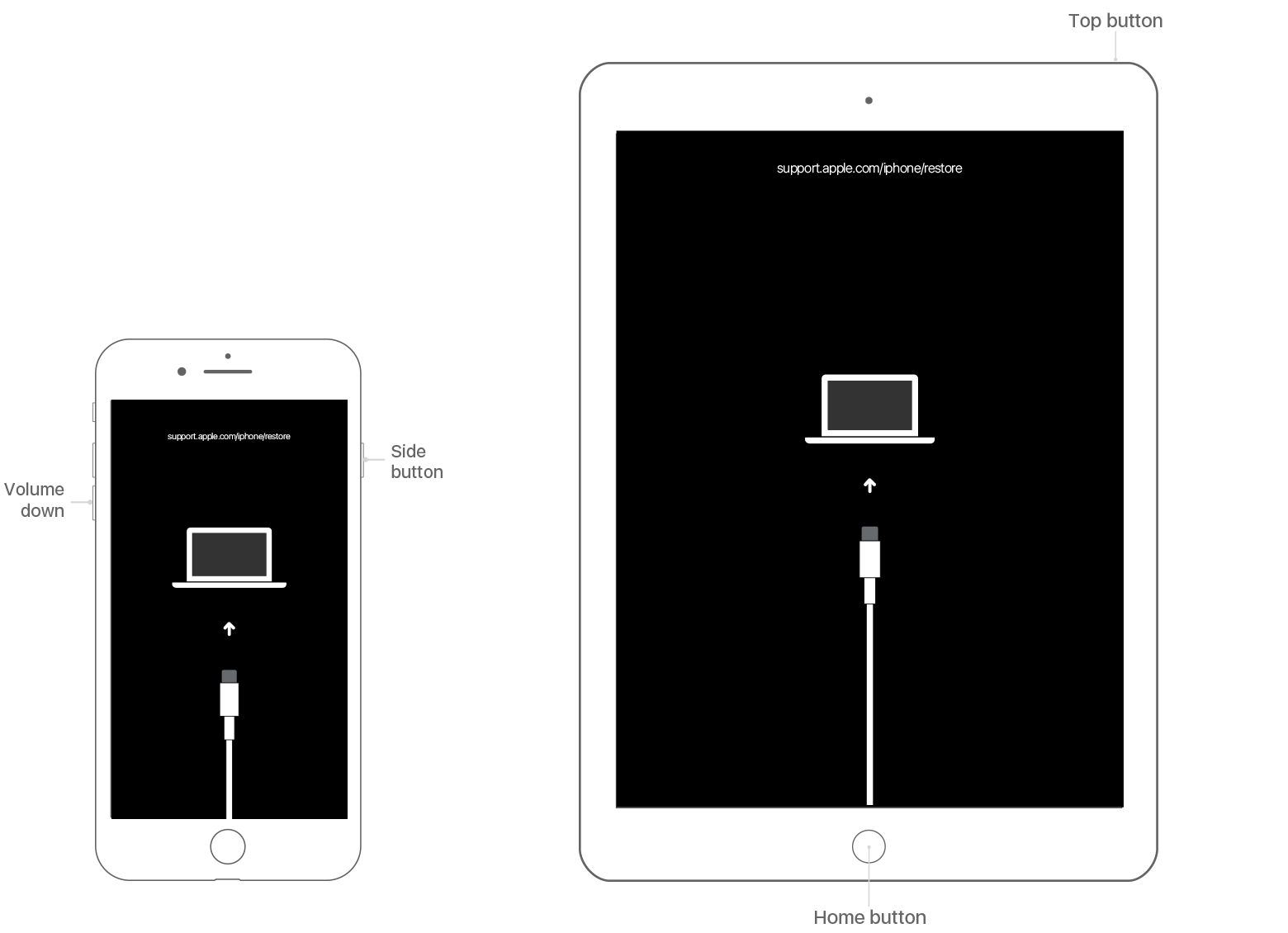WiFi only works with safari and not other apps (preventing factory reset)
I am selling my old iPhone 7 so I am trying to erase all content and settings, by clicking the button it wasn't doing anything so I plugged the phone into my PC and tried to use itunes to reset however it said to disable find my iPhone however I can't do this as it requires me to be connected to the internet and for some reason it's not working. I can use WiFi on safari, but not in the settings app or any other apps (Instagram, any games, snapchat). I am also unable to disable find my iPhone from the iCloud app on my PC.
iPhone 7