Change payment method
How do I change my payment method from creditors card to banking card
iPhone 6s
You can make a difference in the Apple Support Community!
When you sign up with your Apple Account, you can provide valuable feedback to other community members by upvoting helpful replies and User Tips.
When you sign up with your Apple Account, you can provide valuable feedback to other community members by upvoting helpful replies and User Tips.
How do I change my payment method from creditors card to banking card
iPhone 6s
Change, add, or remove Apple ID payment methods
Manage the payment information that you use for the App Store, iTunes Store, iCloud, and more. When you change your payment information, it's automatically updated for all apps and services that you use with your Apple ID.
Change your payment method or billing address, or add a new payment method.
How to change your payment method on your iPhone, iPad, or iPod touch
Update or add
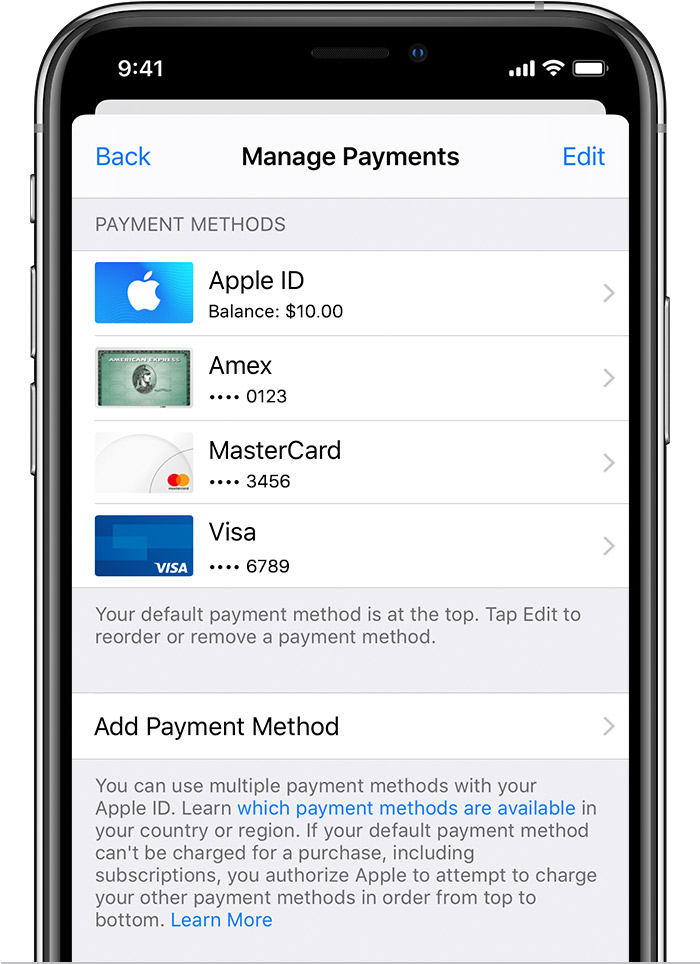
Update a payment method
Tap the payment method, then edit your information. You might need to enter the security code that's printed on your credit or debit card.
If you see Apple Pay after the last 4 digits of the card number, go to the Wallet app to edit the card information.
Add a payment method
Tap Add Payment Method.
Remove or reorder
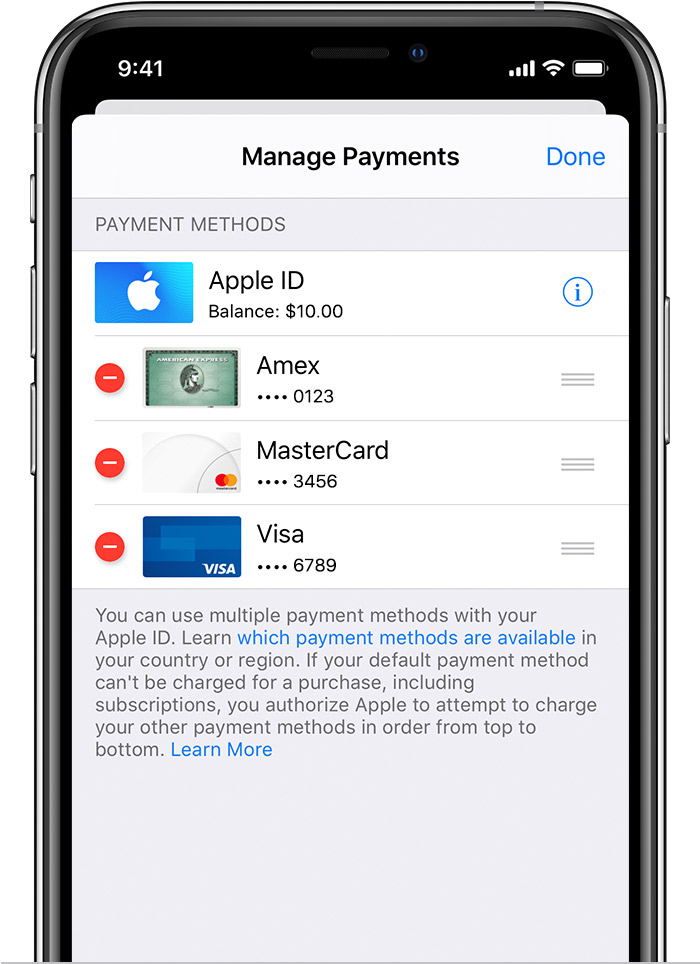
Remove a payment method
Tap Edit, then tap the Remove icon ![]() or swipe left and tap delete.
or swipe left and tap delete.
Change the order of your payment methods
Tap Edit, then use the move order icon ![]() to rearrange your payment methods. Apple will attempt to charge payment methods in order from top to bottom. You can't change the order in which Apple ID balance is charged.
to rearrange your payment methods. Apple will attempt to charge payment methods in order from top to bottom. You can't change the order in which Apple ID balance is charged.

*With iOS 12.2 or later, you can also manage your payment methods from Settings > [your name] > Payment & Shipping. If you have a device with iOS 12.1.x or earlier and you edit your payment methods from Payment & Shipping, all payment methods that you have on file will be removed.

How to change your payment method on your Mac


If you don't have an Apple device
To change your Apple ID payment method, use iTunes on your PC or follow the steps for your non-Apple device.

https://support.apple.com/en-us/HT201266
aleshina
[Link Edited by Moderator]
Change, add, or remove Apple ID payment methods
Manage the payment information that you use for the App Store, iTunes Store, iCloud, and more. When you change your payment information, it's automatically updated for all apps and services that you use with your Apple ID.
Change your payment method or billing address, or add a new payment method.
How to change your payment method on your iPhone, iPad, or iPod touch
Update or add
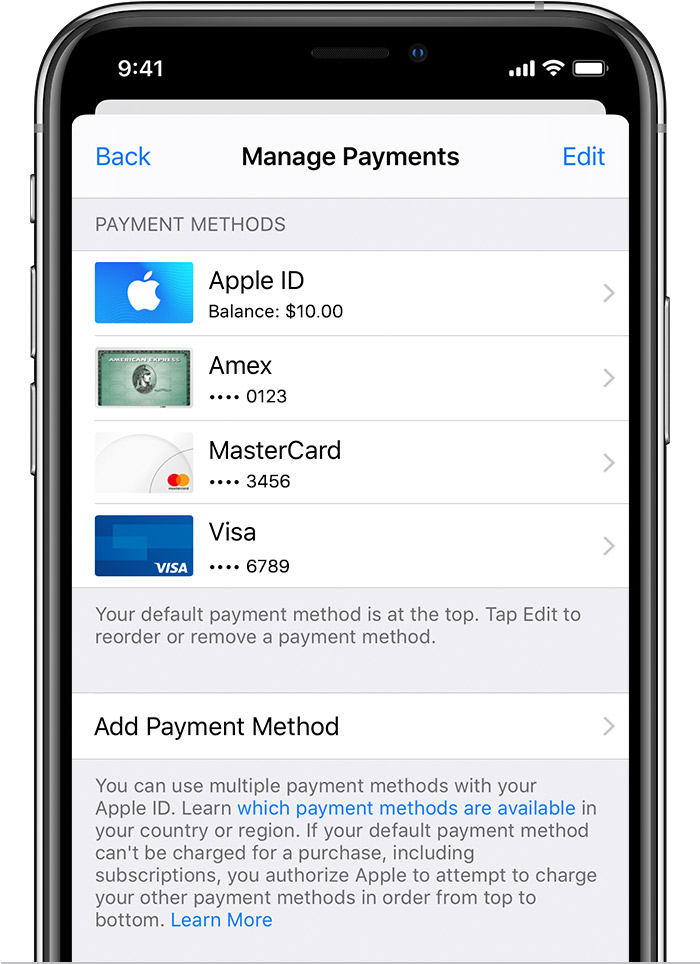
Update a payment method
Tap the payment method, then edit your information. You might need to enter the security code that's printed on your credit or debit card.
If you see Apple Pay after the last 4 digits of the card number, go to the Wallet app to edit the card information.
Add a payment method
Tap Add Payment Method.
Remove or reorder
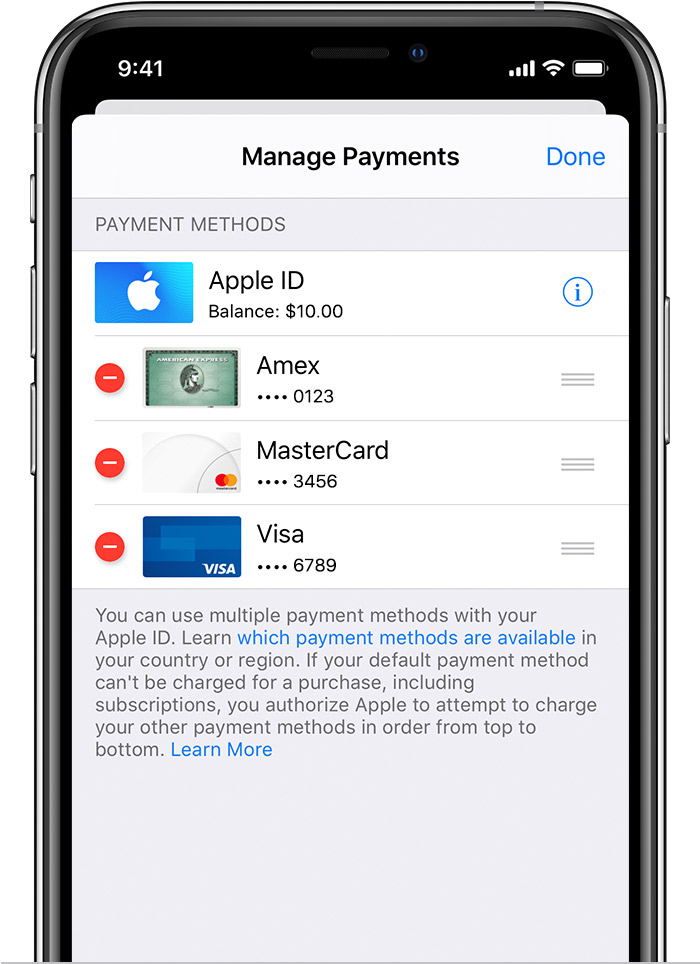
Remove a payment method
Tap Edit, then tap the Remove icon ![]() or swipe left and tap delete.
or swipe left and tap delete.
Change the order of your payment methods
Tap Edit, then use the move order icon ![]() to rearrange your payment methods. Apple will attempt to charge payment methods in order from top to bottom. You can't change the order in which Apple ID balance is charged.
to rearrange your payment methods. Apple will attempt to charge payment methods in order from top to bottom. You can't change the order in which Apple ID balance is charged.

*With iOS 12.2 or later, you can also manage your payment methods from Settings > [your name] > Payment & Shipping. If you have a device with iOS 12.1.x or earlier and you edit your payment methods from Payment & Shipping, all payment methods that you have on file will be removed.

How to change your payment method on your Mac


If you don't have an Apple device
To change your Apple ID payment method, use iTunes on your PC or follow the steps for your non-Apple device.

https://support.apple.com/en-us/HT201266
aleshina
[Link Edited by Moderator]
Change payment method