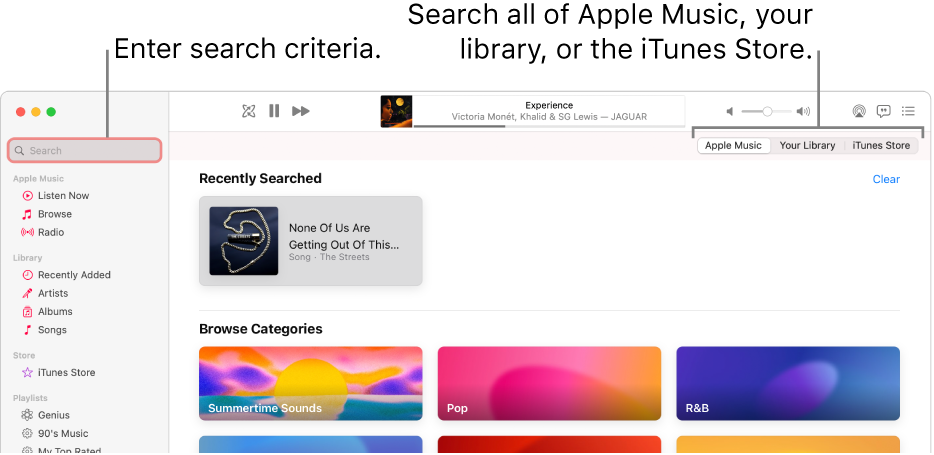See the following from Music Help in the Help menu of the Music app:
Using Search in Music, you can quickly find music from your favorite categories, view your recent search history, and search Apple Music or your library.
Even if you don’t subscribe to Apple Music, you can search for music, listen to or watch previews of music and videos, and listen to the Apple Music 1 radio station for free.
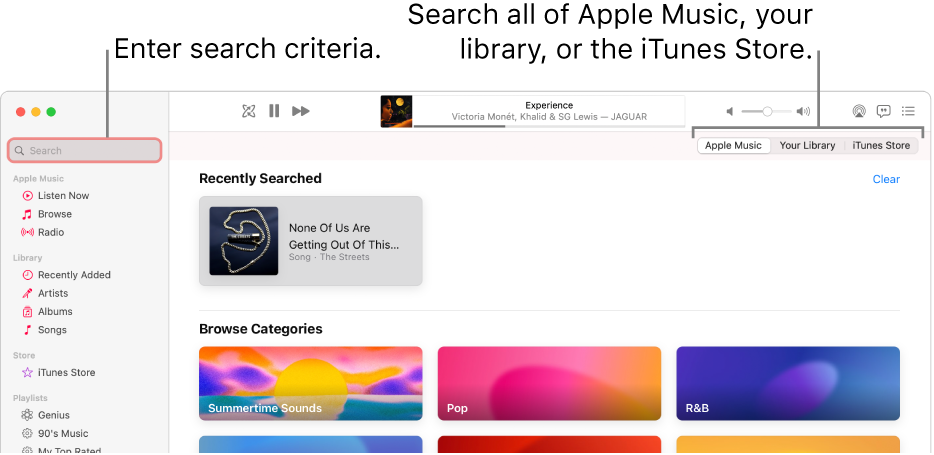
Open Music for me
- In the Music app
 on your Mac, click the search field in the top-left corner, then do one of the following:
on your Mac, click the search field in the top-left corner, then do one of the following:- Choose from categories: Select a genre, mood, or activity, such as Dance or Fitness.
- Choose a recent search: Choose something you recently searched for, such as a song, artist, or album.
- Search Apple Music: Enter what you’re searching for (such as a song title or lyric), click Apple Music on the right, then select a suggestion or press Return.
- Search your library: Enter what you’re searching for (such as an artist or album name), click Your Library on the right, then select a suggestion or press Return.
- Search the iTunes Store: Enter what you’re searching for (such as an artist or album name), click iTunes Store on the right, then select a suggestion or press Return.
- If you don’t see iTunes Store, choose Music > Preferences, click General, make sure iTunes Store is selected, then click OK.
- Your search results appear in the Music window.
To start a new search, delete the text from the search field or click the Delete button  in the search field.
in the search field.