We are in activation lock and do not know our apple id or password help
We are in activation lock and do not know our apple id or password help
You can make a difference in the Apple Support Community!
When you sign up with your Apple Account, you can provide valuable feedback to other community members by upvoting helpful replies and User Tips.
When you sign up with your Apple Account, you can provide valuable feedback to other community members by upvoting helpful replies and User Tips.
📰 Apple introduces the 2025 Black Unity Collection
Inspired by the rhythm of humanity, a new Apple Watch Black Unity Sport Loop, watch face, and iPhone and iPad wallpapers honor Black History Month. Learn more >
Inspired by the rhythm of humanity, a new Apple Watch Black Unity Sport Loop, watch face, and iPhone and iPad wallpapers honor Black History Month. Learn more >
We are in activation lock and do not know our apple id or password help
Hello Help2304,
This article will walk through steps for finding your Apple ID if signed in on other Apple devices or websites. If you forgot your Apple ID - Apple Support. If you are not singed in anywhere your can look-up your Apple ID using this link. https://iforgot.apple.com/appleid
Once you know the Apple ID you can then reset your Apple ID password using the steps in this article. If you forgot your Apple ID password - Apple Support. Assuming you are not already signed in or have two factor authentication on, make sure to follow the steps below ”If you can't change or reset your password” which I will paste here.
"If you can't change or reset your password
If you tried the previous steps and were unable to change or reset your password, you may not be signed into iCloud on an eligible device or have two-factor authentication enabled for your Apple ID. You'll need to try these steps instead.
Accounts with or without security questions
Accounts with two-step verification
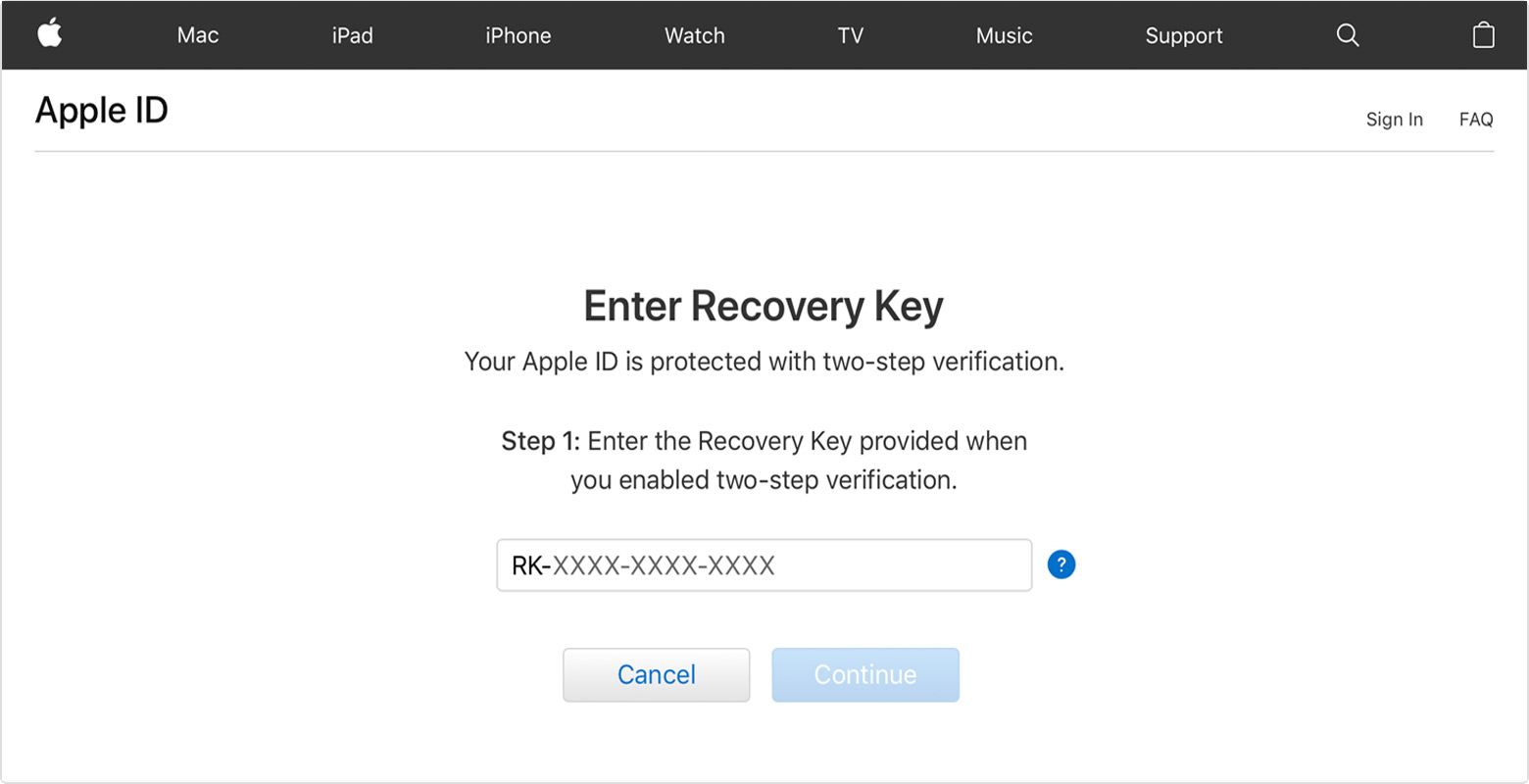
After you reset your password, you'll be asked to sign in again with your new password. You also might need to update your password in Settings on your devices.
* If you permanently lost your Recovery Key or access to your trusted device, you can't change your password."
I hope this helps.
Hello Help2304,
This article will walk through steps for finding your Apple ID if signed in on other Apple devices or websites. If you forgot your Apple ID - Apple Support. If you are not singed in anywhere your can look-up your Apple ID using this link. https://iforgot.apple.com/appleid
Once you know the Apple ID you can then reset your Apple ID password using the steps in this article. If you forgot your Apple ID password - Apple Support. Assuming you are not already signed in or have two factor authentication on, make sure to follow the steps below ”If you can't change or reset your password” which I will paste here.
"If you can't change or reset your password
If you tried the previous steps and were unable to change or reset your password, you may not be signed into iCloud on an eligible device or have two-factor authentication enabled for your Apple ID. You'll need to try these steps instead.
Accounts with or without security questions
Accounts with two-step verification
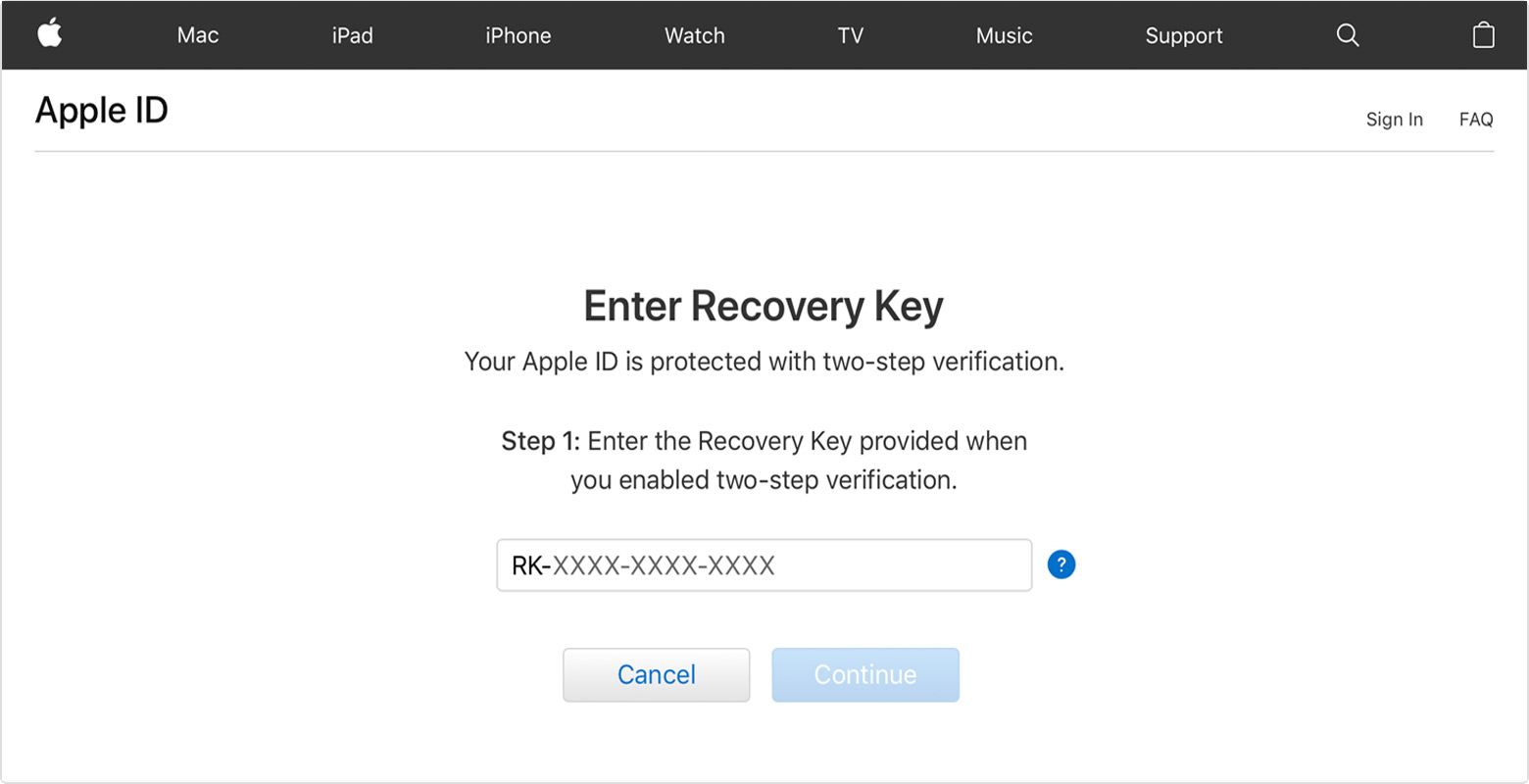
After you reset your password, you'll be asked to sign in again with your new password. You also might need to update your password in Settings on your devices.
* If you permanently lost your Recovery Key or access to your trusted device, you can't change your password."
I hope this helps.
We are in activation lock and do not know our apple id or password help