You may have issues doing what I have suggested above..
It will depend on your network components and configuration.
NOTE: If you have a desktop computer with ethernet.. it is much much easier to do with ethernet to the Extreme LAN port as well as ethernet from Extreme WAN port to the Xfinity.
Setting up over wifi when you are using a 3rd party wifi network is a nightmare.
My setup is an Asus main wireless router with wifi network consisting of a number of routers including other Apple routers.. but I have turned the Apple ones off to show you how to do this.
1/ Reset Extreme to start the process.
2/ Cable the WAN of the Airport to LAN port somewhere in your network. Either Xfinity router itself or a node.
3/ Open the airport utility and click on Other Wi-Fi Devices (1) and select the Airport
OR
go to the wireless fan in the top menu and select the new AirPort Extreme.
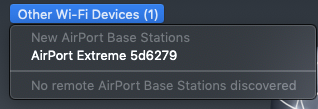
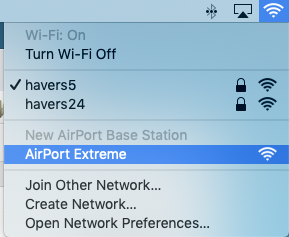
4/ When the Airport Utility finds the Airport it will make several checks of the system trying to figure out how to setup.. but in a purely 3rd party configuration it should setup to create a network. Go ahead with this and we can fix remainder of issues via editing.
I'm using a gen5 but setup is identical on any model Extreme.
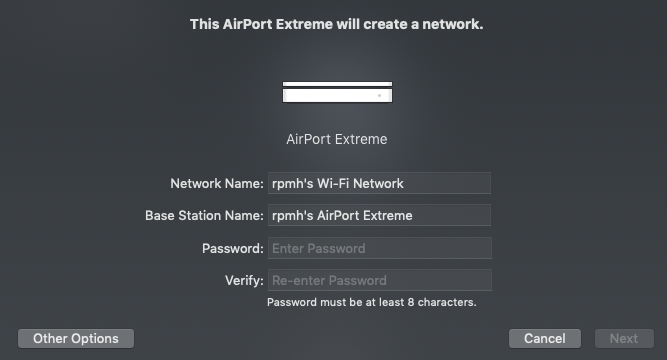
By default it will select your user name.. please change this.. it is messy and will likely work poorly with the Xfinity.
Use short names no spaces and pure alphanumerics. Use different wifi name to your xfinity for now.
Password also pure alphanumerics but can be longer.
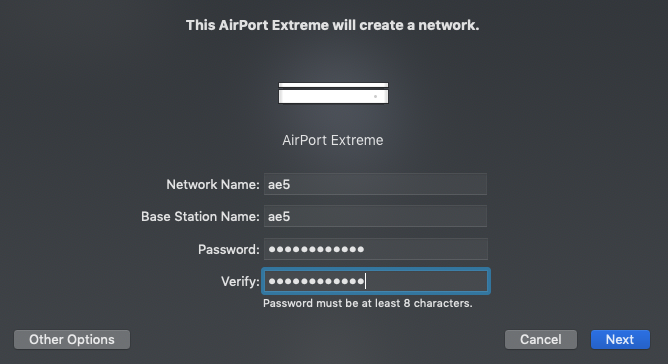
click Next.
Ideally you will get working setup.
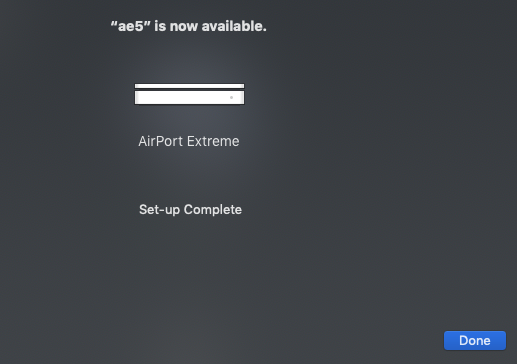
If it fails as per..
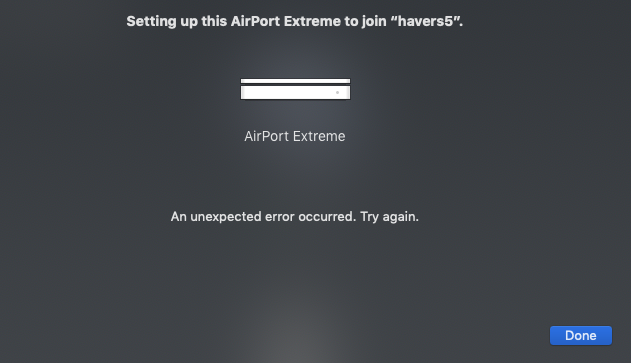
Power off the Extreme.. count to 10.. power it on again.. quit Airport Utility and restart it. I have found more than half the unexpected errors are solved this way.
Post back if it still shows an error and a second attempt gets the same results.
5/ Post config edit.
We have a happy Extreme but we want to fix a couple of things.
Click the icon of the Extreme in Airport utility then click the edit in summary popup.
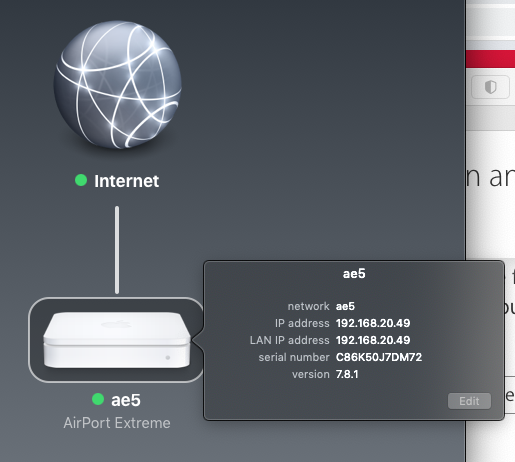
6/ In the internet tab fix the IP address to static.
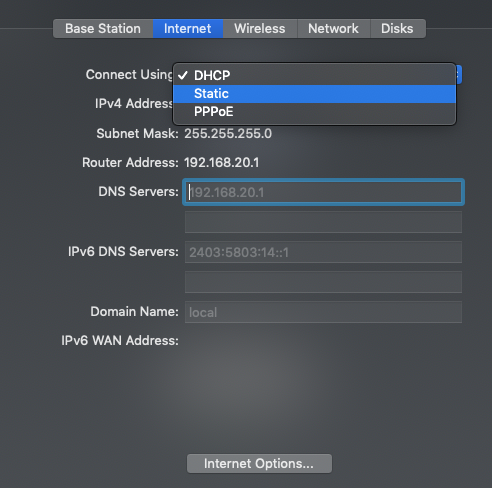
You will also need to type in a DNS address. It can be same as the Router address above it.. for your system that will be different to mine.. say 192.168.0.1 or 192.168.1.1 are typical. Or you can use an Internet address like google public, 8.8.8.8
It is not used by the network so is purely to keep the Airport configuration happy.

Keep a record of the static IP address you set on the Extreme as it may well be useful later.
7/ Turn off wireless in the wireless tab.
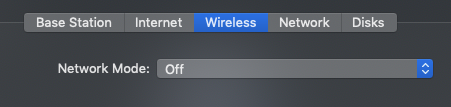
8/ Make sure the Network tab Is set to Bridge mode.
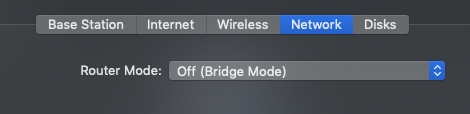
Now you can update the Extreme.. and with some LUCK.. you will get a happy Airport on the network.
9/ More than likely you will get errors.
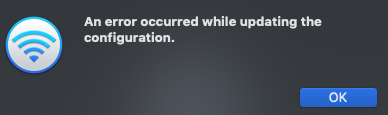
If the green light is showing on the Extreme.. power off airport utility again and restart it.
Make sure the wifi on the computer is linked directly to the wifi of the Extreme.. and make just the change to static IP and DNS .. then update.. that worked for me..
Then turn wifi off. Click the update.
Reconnect your computer back to Xfinity wifi..
Check again that the AirPort Extreme is visible and the board is green in Airport Utility. Click edit and make sure all the changes worked.
Note direct connection by ethernet to the LAN of the airport makes this easy peasy.. modifying wifi over wifi is a doomed enterprise.
Plug in the printer and make sure it is detected and able to be configured in preferences.
No luck post back or look up how to setup printer via IP address you set on the extreme.
Good luck..
BTW a proper ethernet to USB print server might be available second hand for a few dollars on eBay.. and is much better solution cf. using a router as a print server.
But even better is wifi printer.