Instead of merging the cells, do this:
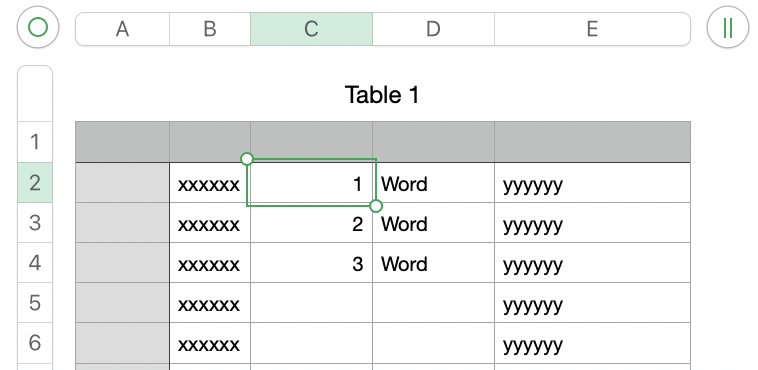
Click on any cell containing one of the numbers.
Press option-left arrow.
This inserts a new column to the left of the selected cell.
In the cell to the left of the first number Word pair, enter the formula shown below:
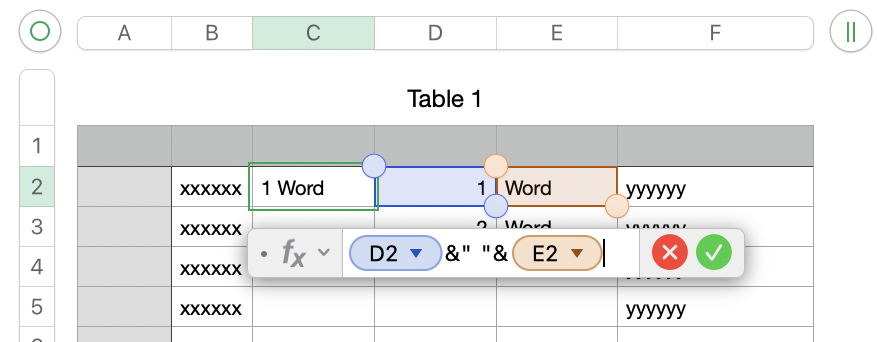
If you want no space between the number and the word
(eg. 1Word ), use this version: D2&E2
Fill down to all rows containing data to be merged.
Select the cells containing the merged data, then press command-C to Copy.
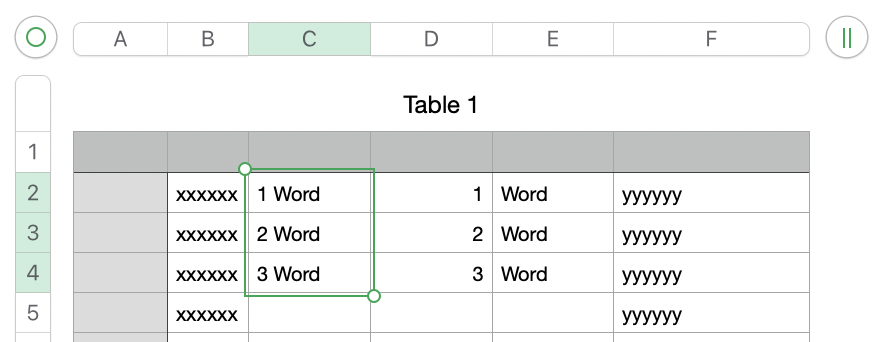
Select the first cell containing the number part of the copied data. In the Edit menu, choose Paste Formula Results to Paste the merged data(but NOT the formula which created it) into the same rows of the destination column. (Note the change in the inserted column)
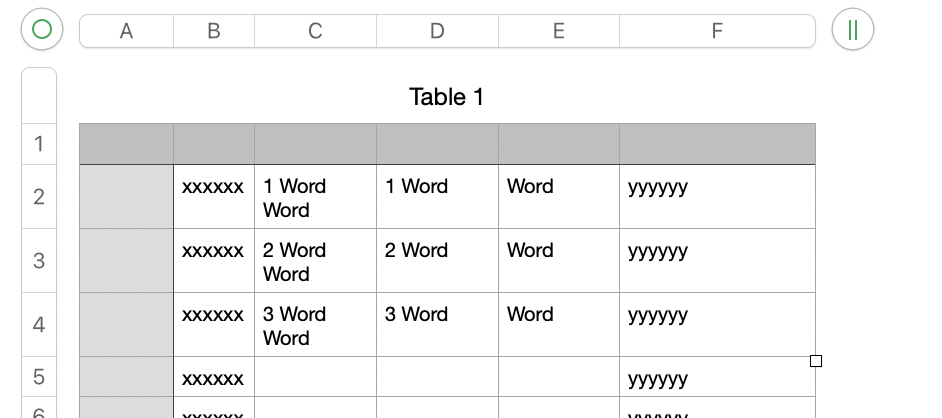
Delete the inserted column (C) containing the formula and the column containing only the Words (E) or the final result.
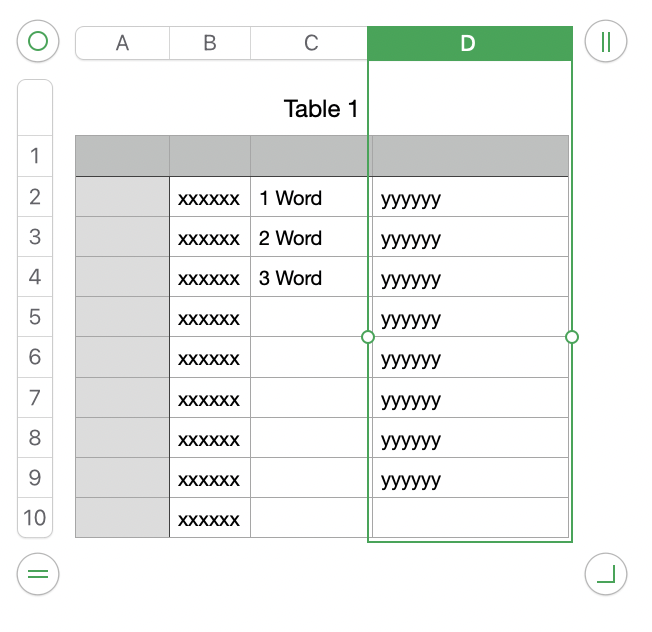
Regards,
Barry