My Mac is not resetting after following the notes.
Mac is showing circle symbol with line through and will not reboot when I follow the notes trying to reset it.
iMac 21.5″, macOS 11.6
Mac is showing circle symbol with line through and will not reboot when I follow the notes trying to reset it.
iMac 21.5″, macOS 11.6
If the below does not work - this maybe a indication the Internal Drive as failed. That would required a listing to an Apple Authorized Service Center or Apple Genius Bar to evaluate or repair the computer.
If your Mac starts up to a circle with a line through it
A circle with a line through it means that your startup disk contains a Mac operating system, but it's not a macOS that your Mac can use.
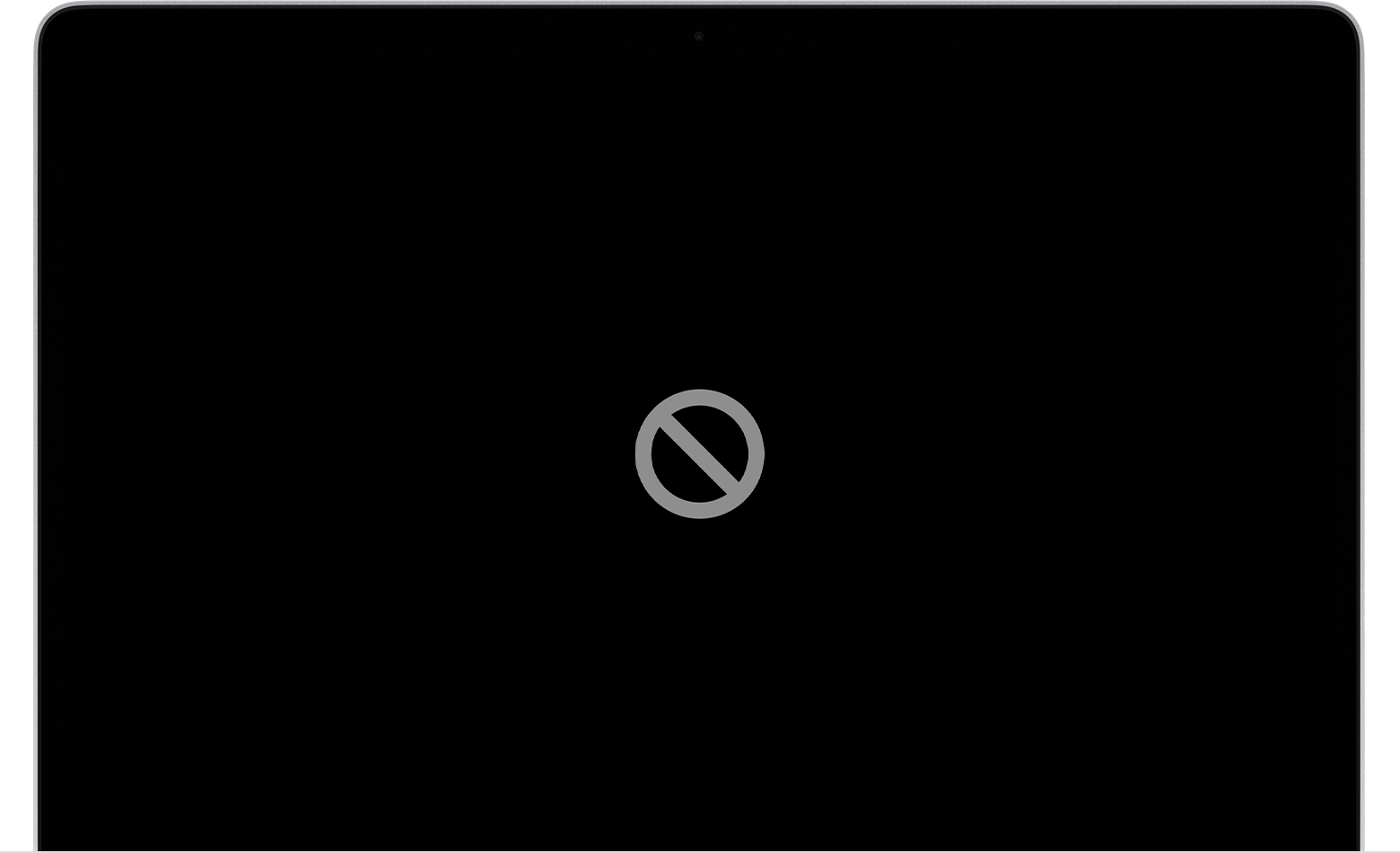
A prohibitory symbol, which looks like a circle with a line or slash through it, means that your startup disk contains a Mac operating system, but it's not a version or build of macOS that your Mac can use.
1 - Press and hold the power button on your Mac for up to 10 seconds, until your Mac turns off.
2 - Turn on your Mac and immediately press and hold both Command (⌘) and R to start up from macOS Recovery.
3 - While in macOS Recovery, use Disk Utility to repair your startup disk.
4 - If Disk Utility found no errors or repaired all errors, reinstall macOS.
5 - If you still need help, please contact Apple Support.
If the below does not work - this maybe a indication the Internal Drive as failed. That would required a listing to an Apple Authorized Service Center or Apple Genius Bar to evaluate or repair the computer.
If your Mac starts up to a circle with a line through it
A circle with a line through it means that your startup disk contains a Mac operating system, but it's not a macOS that your Mac can use.
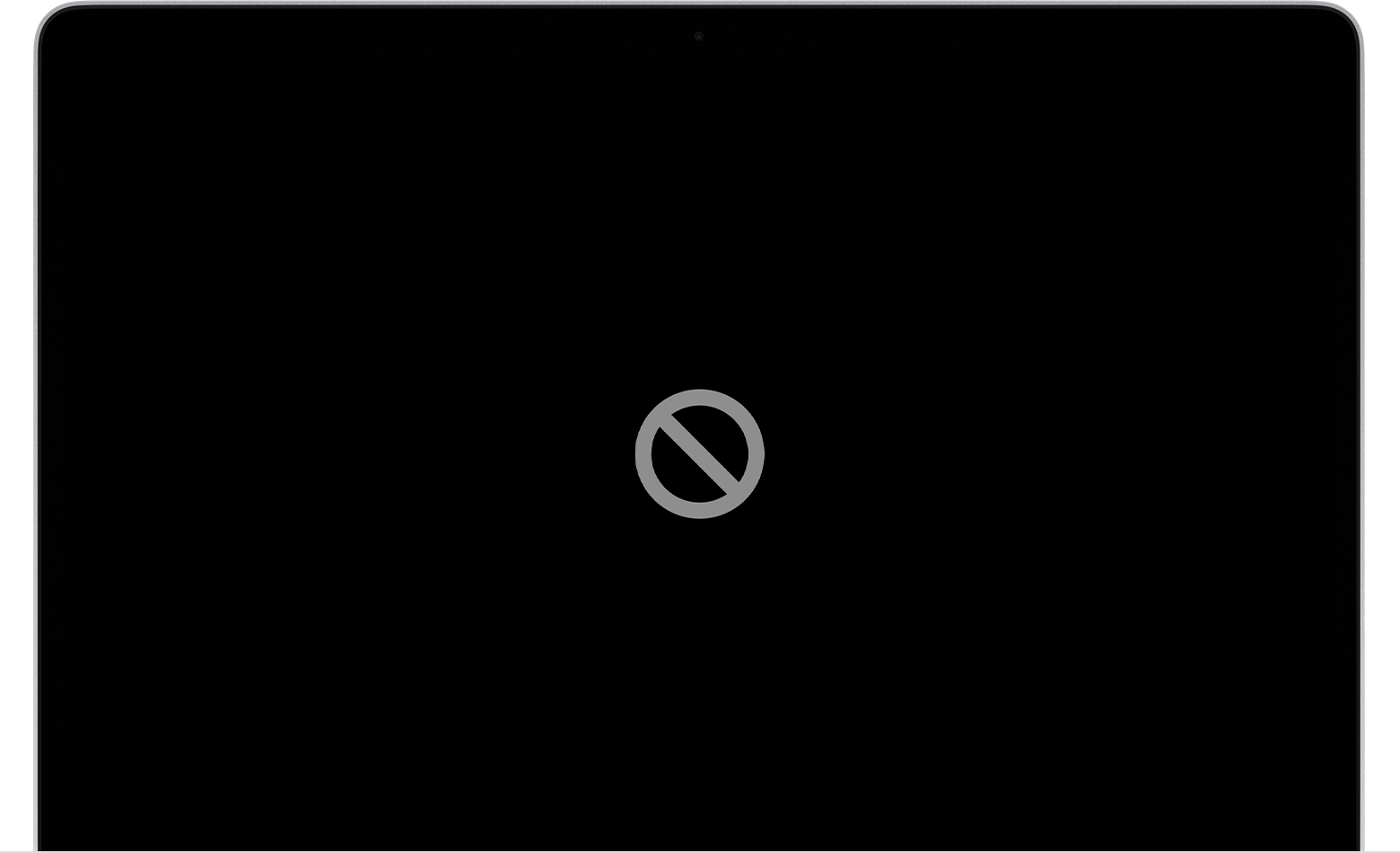
A prohibitory symbol, which looks like a circle with a line or slash through it, means that your startup disk contains a Mac operating system, but it's not a version or build of macOS that your Mac can use.
1 - Press and hold the power button on your Mac for up to 10 seconds, until your Mac turns off.
2 - Turn on your Mac and immediately press and hold both Command (⌘) and R to start up from macOS Recovery.
3 - While in macOS Recovery, use Disk Utility to repair your startup disk.
4 - If Disk Utility found no errors or repaired all errors, reinstall macOS.
5 - If you still need help, please contact Apple Support.
My Mac is not resetting after following the notes.