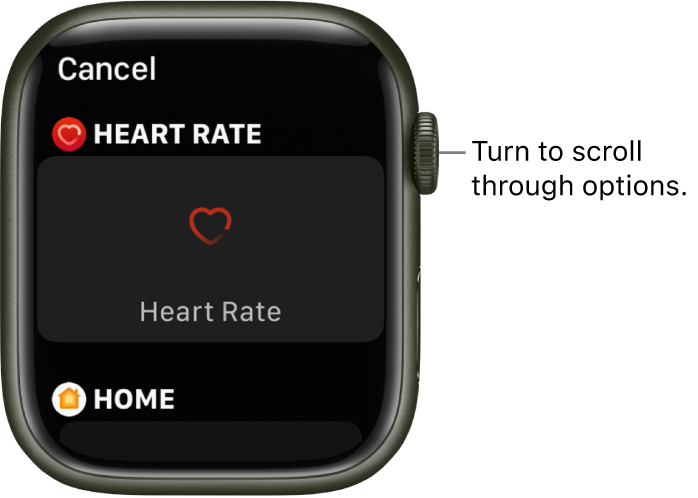Hello Rick9948,
The first thing we always recommend in a situation like this is to power cycle both the Apple Watch and the iPhone it is paired with. While simple, this can refresh the iOS, apps and connections.
If the issue continues, then we would remove the complication, and then add it back. This can also help re-establish a connection. These steps from Customize the watch face - Apple Support explain how to change complications on a watch face:
You can add special features—called complications—to some watch faces, so you can instantly check things like stock prices, the weather report, or information from other apps you installed.
1. With the watch face showing, touch and hold the display, then tap Edit.
2. Swipe left all the way to the end.
If a face offers complications, they’re shown on the last screen.
3. Tap a complication to select it, then turn the Digital Crown to choose a new one—Activity or Heart Rate, for example.
4. When you’re finished, press the Digital Crown to save your changes, then tap the face to switch to it.
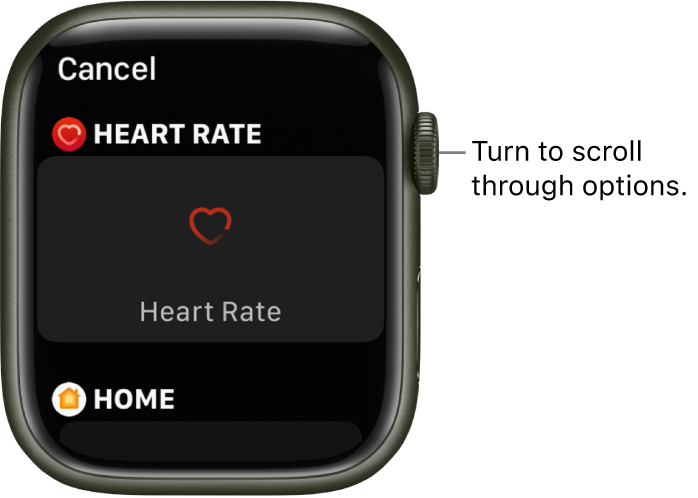
Some apps you get from the App Store also include complications.
Replace or remove the weather complication, then add it back and see if that helps.
Cheers.