OOPS!
In a bit of a rush earlier, and didn't proof read before posting. Edited version below.
Rows 1, 2 and 3 are Header Rows. Columns A, B and C are Header columns.
I started with text entries in cells B1, C1, A2 and A3, following your model.
In the first round, I also set the data format in D1 to L1 to Text, and entered the month names as shown, but later changed the entries in the D1:L3 block to a single entry in D2, and a set of formulas to calculate the values shown in this block.
ALL entries in this block contain Date and Time values, with the Time part omitted (and automatically set to 00:00:00 (midnight, at the beginning of the date in the date part.
The Date, December 2 was entered in cell D2. Numbers set the year value to the current year, 2022, and added the Time part, setting it to 00:00:00 (as noted above)
With the Date entered, I set the data format of the cell to display only the month (12) and Day (2), separated by a hyphen. A slash (/) can be used in place of the hyphen, if desired.
Cell D1 contains a simple formula that copies the Date and Time value in D2, and is formatted to show only the Month name, as a three letter short value.
Cell D3 contains another formula that gets the Date and Time value from D2, then adds 6 to it. The 6 is interpreted as 'six days', and the result is the last day of the 'week' as described in your post.
In Column E:
Cell E2: D2+7
This ups the value in the next column to the first day date of that week.
Cells E1 and E3: Select the cell in the same row of column D, and fill it right into column E. Do this only with E1, then with E2.
With formulas (and their results) in all three rows of column E, Select the three cells then hover the pointer near the right edge of E2. When the Fill control (small yellow-filled circle) appears, grab it with the pointer and drag right to fill all three formulas into rows 1, 2 and 3 of the table.
The instructions set the values in the Header rows. Below the Header Rows, the Header columns (A, B and C) contain only entered values.
The Body of the table (D4:L10 in the sample) has only one formula, entered in cell D4, then filled right to column L and Down to row 10.
The formula, as entered in D4, is s
hown below the table in the example below, and described briefly in the text below the illustration.
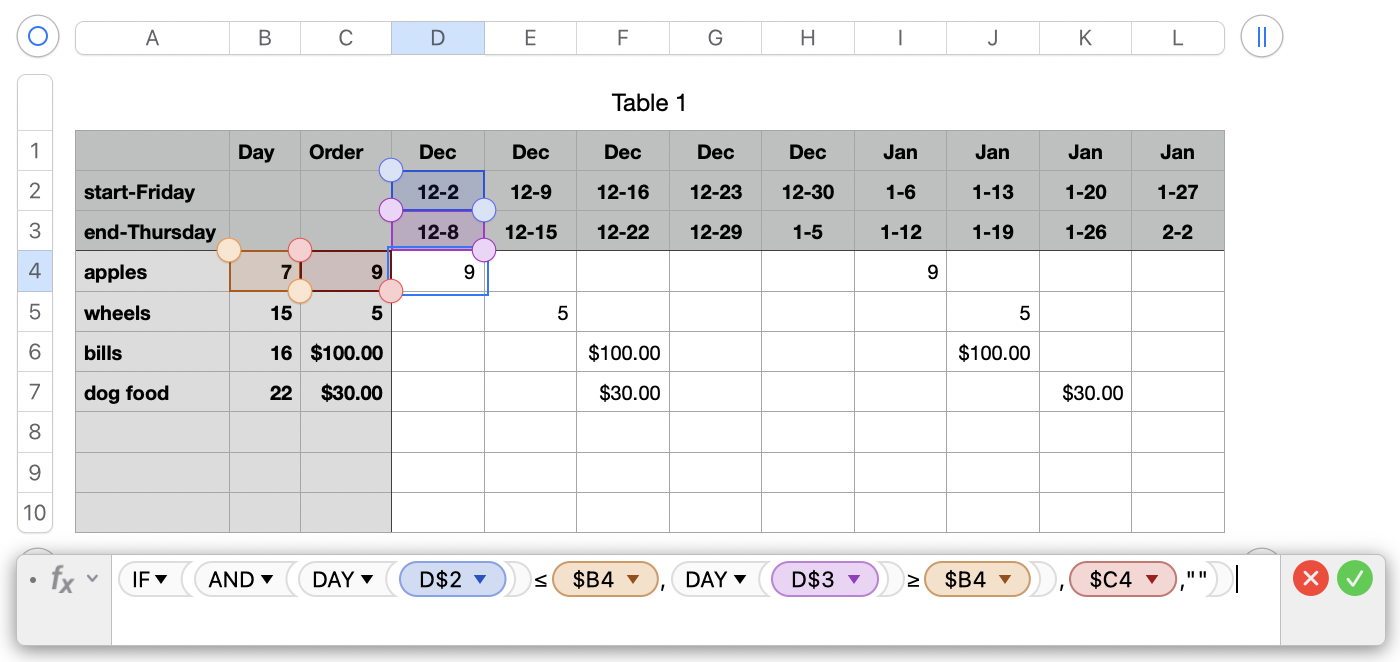
IF(AND(DAY(D$2)≤$B4,DAY(D$3)≥$B4),$C4,"")
The formula is entered in the selected cell, D4, then filled down to the bottom of the table (as many rows as needed) and filled right for as many weeks as needed.
Apologies for the repetition!
Regards,
Barry