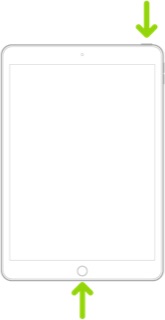Adding to Demo’s comments, “Poor network conditions” are often due to factors beyond your immediate control. You may be experiencing poor network throughput on your WiFi network and/or internet connection - between you and Apple’s regional backup servers - over which you have absolutely no control over traffic routing.
Other than finding another WiFi network or internet connection, you may have no alternative other than to wait until later.
You may find that a restart of your WiFi/internet router will resolve the issue. To restart your router, disconnect power from the router for at least 30 seconds - then reconnect power to restart. After your router reboots (which may take several minutes), force restart your iPad:
Force restart iPad (models with Face ID or with Touch ID in the top button)
If your iPad doesn’t have the Home button, do the following:
- Press and quickly release the volume button nearest to the top button.
- Press and quickly release the volume button farthest from the top button.
- Press and hold the top button.
- When the Apple logo appears, release the top button.
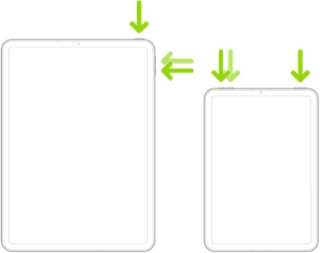
Force restart iPad (models with the Home button)
Press and hold the top button and the Home button at the same time. When the Apple logo appears, release both buttons.