I see. Not exactly sure exactly what the issue is here, as simply downloading the files from iCloud to your local iCloud Drive folder (usually found in ~/Library/Mobile Documents/com~apple~CloudDocs) should not delete them from online storage.
The only thing that comes to mind is if you moved files from your iCloud Drive folder to a non-iCloud synced folder. Then you would have been presented with the following prompt:
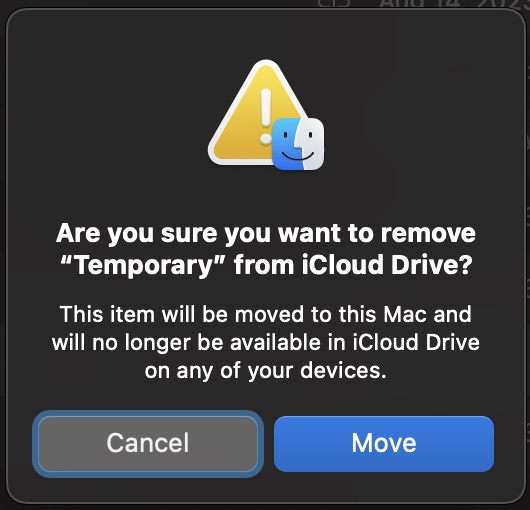
If that's the case, moving the files back to their original location and letting iCloud downloads/uploads finish should restore everything as it was before you began downloading the files. If the files you moved remain downloaded on your local iCloud Drive folder and you want to free up some storage on your Mac, you can always right click and select "Remove Download".
Hope this is what's actually going on and you can sort this out shortly. Otherwise, if you can provide some more context on how you initiated the download operation, we can troubleshoot further. Good luck!
