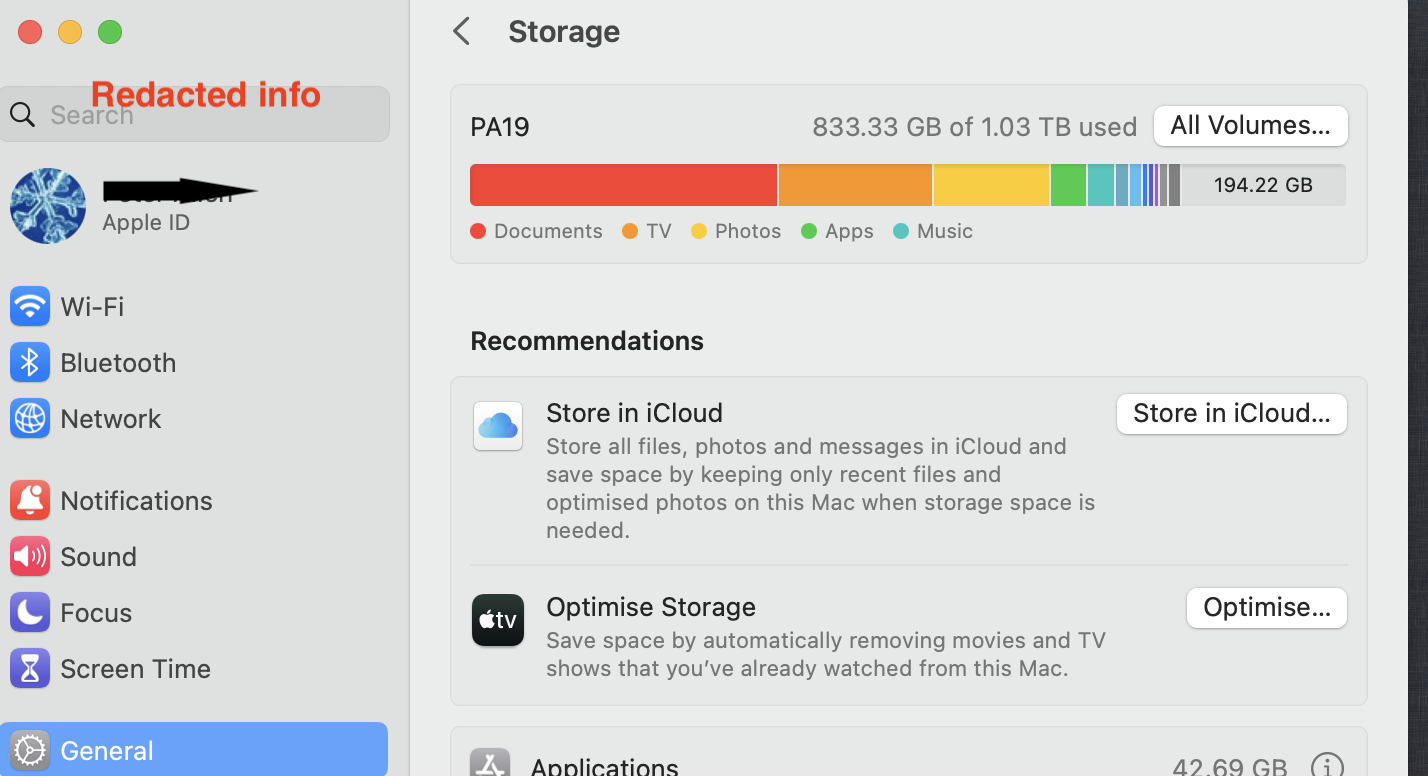Manage Storage
It is generally a good computer practice to alway keep at least 15% to 20% of the Total Drive Capacity’s as Empty Space.
Having 194 GB of Empty Space versus a Drive Capacity of 1.03 TB falls well below the suggested 15 % to 20% guidelines
Allowing the computer to drop below these guidelines may eventually, cause unintended consequences including the E-mail Importing which just stops .
There is Purgeable Space and there is Empty Space.
Purgeable Space which is Controlled by the Operating System. When the Operating Systems decides the computer needs additional Empty Space, it will move a portion of the Purgeable to Empty space
AFAIK - there is no User Actions to hasten this transition from Purgeable to Empty Space
It can day or longer before this will occur
The links below will assist in identifying what is taking up space on the Internal Drive and provide possible ways to remove data that is under the direct control of the User ( Home Folder ) .
Rebuild the Spotlight index on your Mac
What is “Other” storage on a Mac, and how can I clean it out?
Free up storage space on your Mac
OmniDiskSweeper Safe to use
GrandPerspective
How to delete Time Machine snapshots on your Mac.
Often caused if the Time Machine Drive has not been attached to the computer and TM Backup is set to run on a Schedule.
TM Backup will make Snap Shot on the Internal Drive awaiting the TM Backup Drive to be attached.
Only then will the Snaps Shots be transferred to the External Drive and deleted the Internal Drive.
See used and available storage space on your Mac
Locate backups of your iPhone, iPad, and iPod touch
Notation - If the user is using a cloning software like Carbon Copy Cloner - and https://bombich.com/kb/ccc6/automated-maintenance-ccc-safetynet-folder suggest tweaking the Safety Net Feature in this software. It may be making additional Snap Shots that are not being Cloned to the Eternal Drive. If this should be the case, these Snap Shot could be using additional space on the drive
The final word from Apple on Managing the " Other/ System Data “ Category
Other / System Data: Contains files that don’t fall into the categories listed here. This category primarily includes files and data used by the system, such as log files, caches, VM files, and other runtime system resources. Also included are temporary files, fonts, app support files, and plug-ins. You can't manage the contents of this category. The contents are managed by macOS, and the category varies in size depending on the current state of your Mac.
Suggest redacting personal info as the Moderator frown on this type of info being posted