Summary by Category is a summary table that collects data from the Transactions table.
"…but when I try to enter the "actual" I'm getting a strange pop up that I can not figure out how to properly use! Anything I try comes back with a syntax error."
You have probably double-clicked the cell and opened the Formula editor:
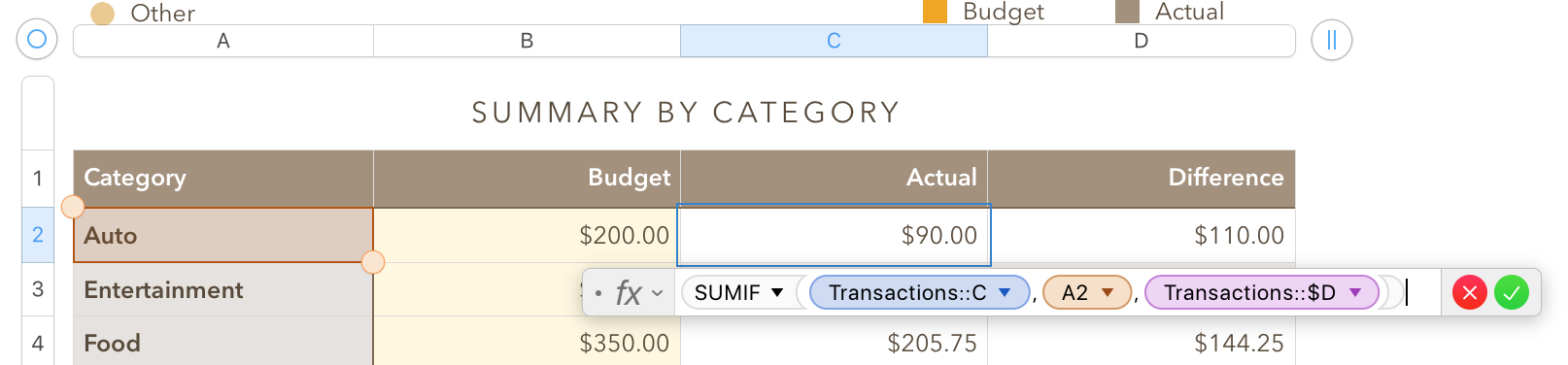
Data in column C (Actual) and column D (difference are NOT entered by the user, but are calculated by formula in each cell of that column, as described below.
Categories entered in the first column (category) must exactly match the category names used in the category column of the Transactions table.
Amounts in the Budget column are entered directly, and are the amount you have budgeted for each category.
Amounts in the Actual column are calculated for each category by a SUMIF formula, shown below the table in the screenshot below. In each row, this formula sums the amounts entered in the Transactions table and assigned to the category listed in column A of the Summary column.
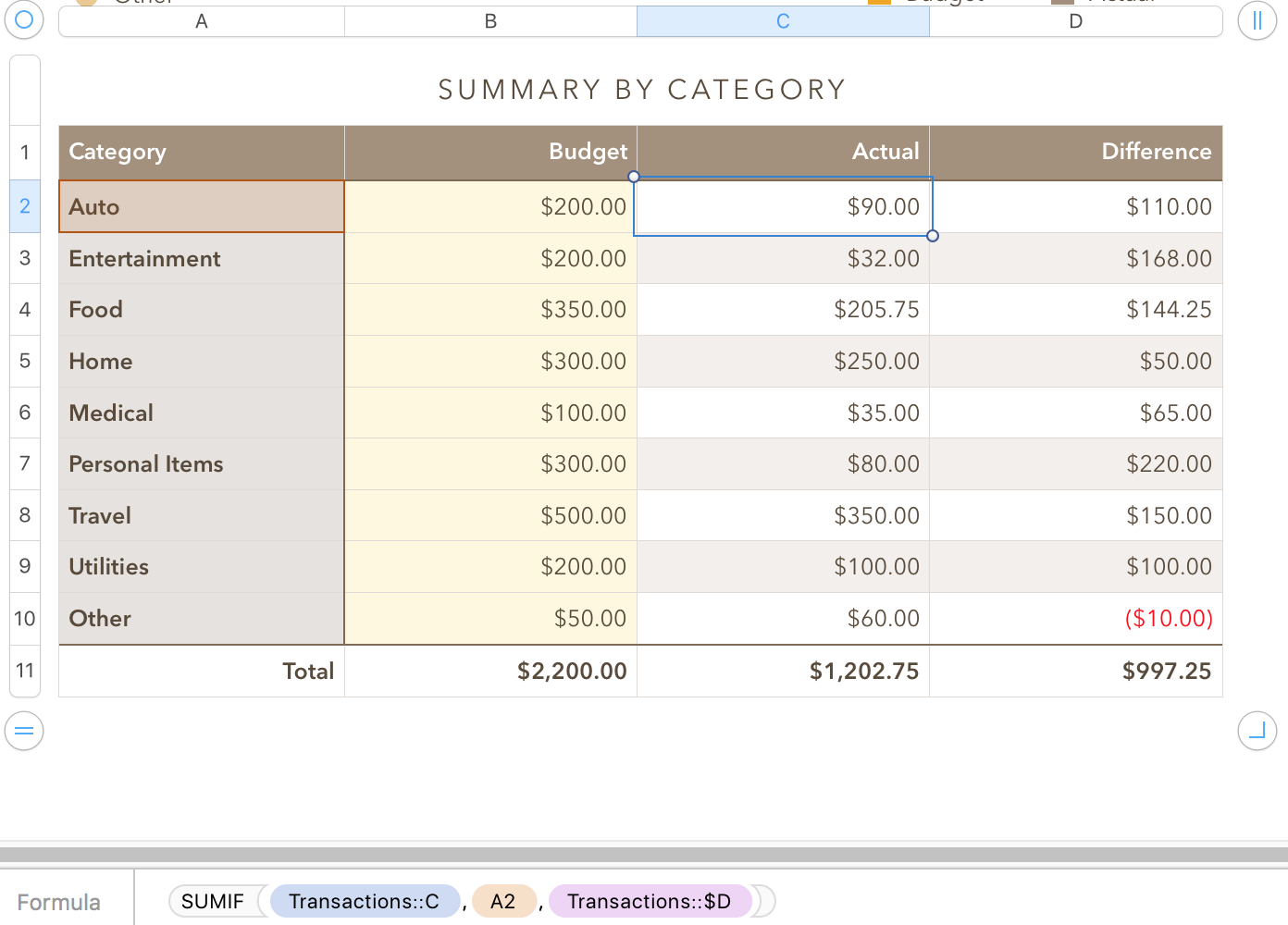
Amounts in the Difference column report the difference between what was budgeted and what was actually spent in each category. The formula, as it appears in D2 is: B2−C2
That formula is filled for to D10 to calculate the difference for each category.
Positive differences indicate more was budgeted than has been spent, negative differences (shown in parentheses and in red type) indicate less was budgeted than was spent.Row 11 is a Footer Row, containing a SUM formula in each column except A.
B11: SUM(B) sums the budget amounts, C11: SUM(C) sums the actual amounts, and D11: SUM(D) sums the difference amounts. In the example, the user has spent $997.25 less than what (s)he had budgeted for the month.
Regards,
Barry