This is from the Mail user's Guide.
The following assumes you have View menu > Organize by Conversation selected.
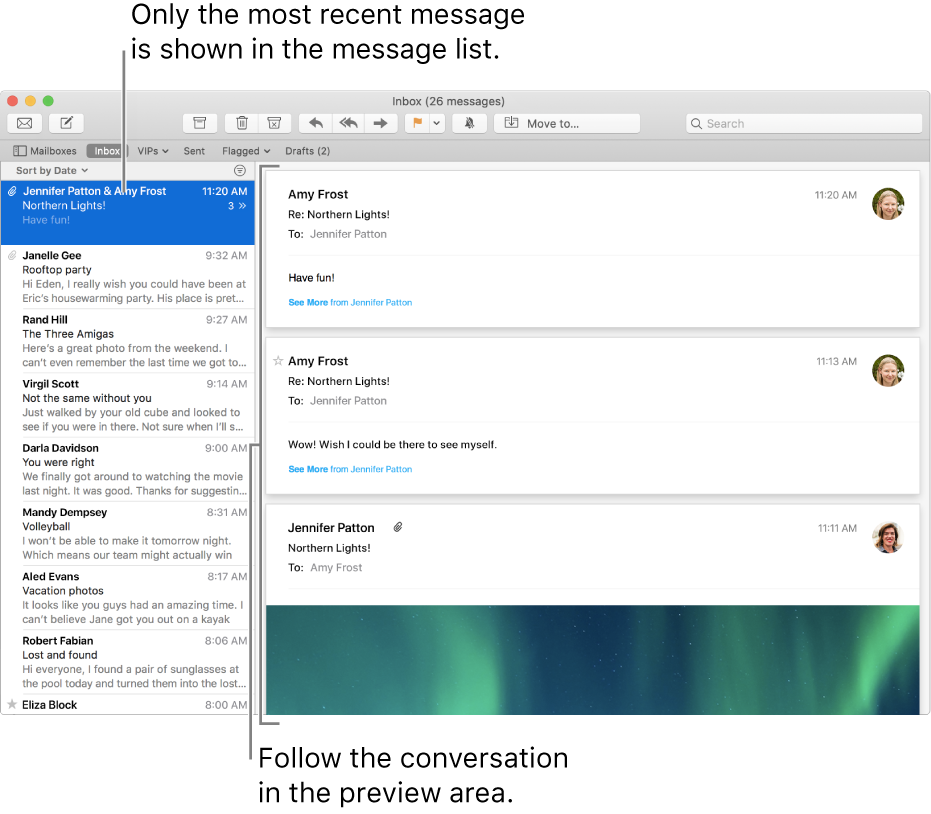
The left column is the Message List. As it states at the top, only the most recent message is show in that list.
The right side of the window is the Viewing pane. You can see that each individual message in the Conversation is shown in a separate box in the pane.
There is a "Have Fun" message at the top, followed by a "Wow!…" message, and finally a cut off message with an Image attachment.
With the Conversation selected as show in this screen shot, all three of the individual messages would be flagged if you clicked the Flag button.
If you instead clicked on the "Wow!…" message in the pane on the right, and then clicked the Flag button, then only that individual message would be flagged.
To deselect the flag from all of the messages, select the message in the Message List as shown above, then click the Flag button to toggle the flag Off (or use Clear Flag in the popup menu).
If you do not have Organize by Conversation enabled in the View Menu, then you need to select each of the individual messages and click the Flag button to toggle the Flag off.
You can select multiple messages (or multiple conversations) in the Message List by selecting the first, hold Shift, then select the last. To multi-select non-contiguous messages, hold down the Command key and click each message.