Mac update
Just tried to install new update. Tried to restart. Now I get a blinking question mark in a folder. Tried command R, nothing I read in support is working.
iMac 21.5″, macOS 10.13
Just tried to install new update. Tried to restart. Now I get a blinking question mark in a folder. Tried command R, nothing I read in support is working.
iMac 21.5″, macOS 10.13
If your Mac starts up to a question mark
A folder with a flashing question mark means that your startup disk is no longer available or doesn't contain a working Mac operating system.
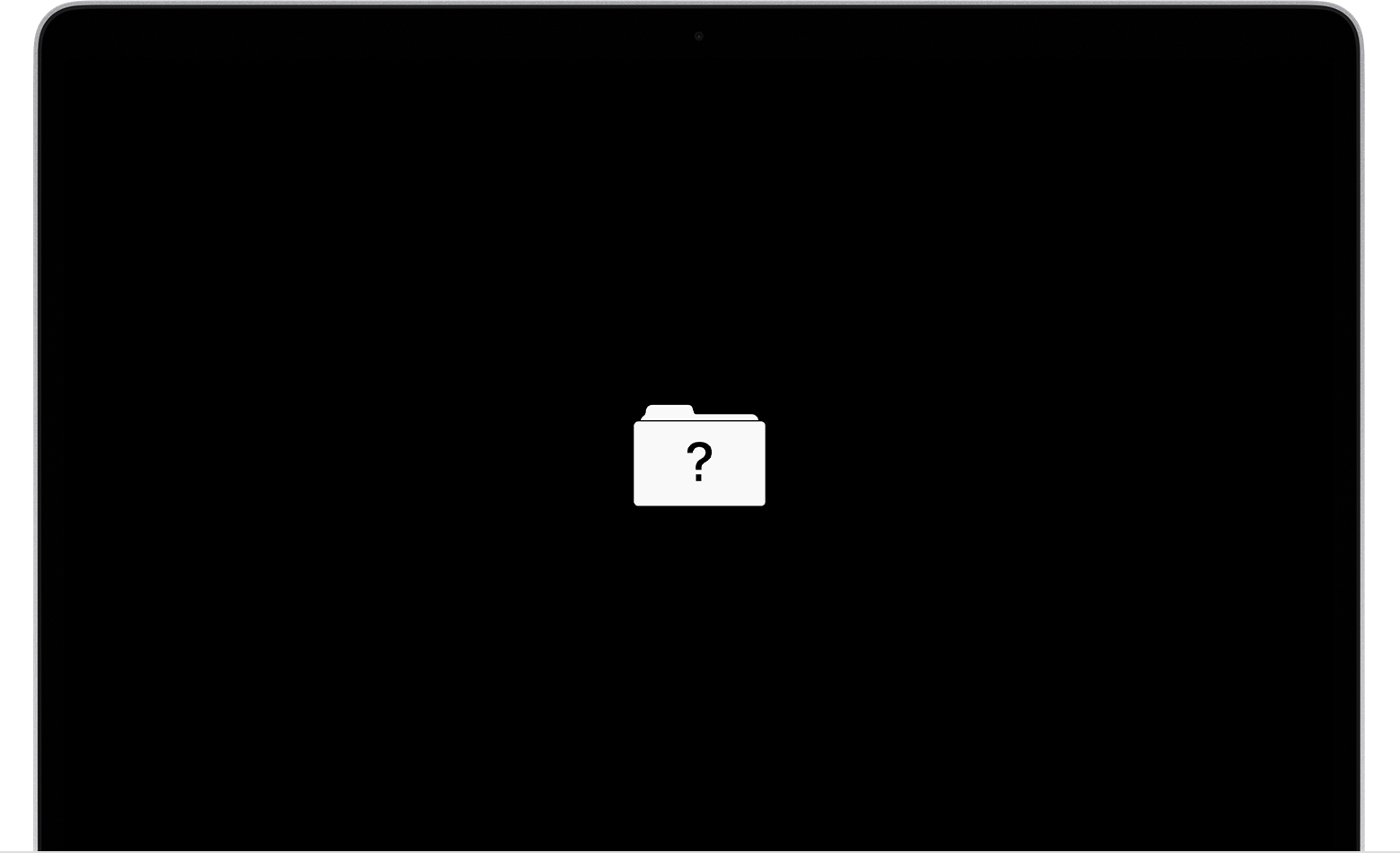
If the question mark appears only momentarily before your Mac starts up normally:
If the question mark persists, follow these steps:
If your Mac starts up to a question mark
A folder with a flashing question mark means that your startup disk is no longer available or doesn't contain a working Mac operating system.
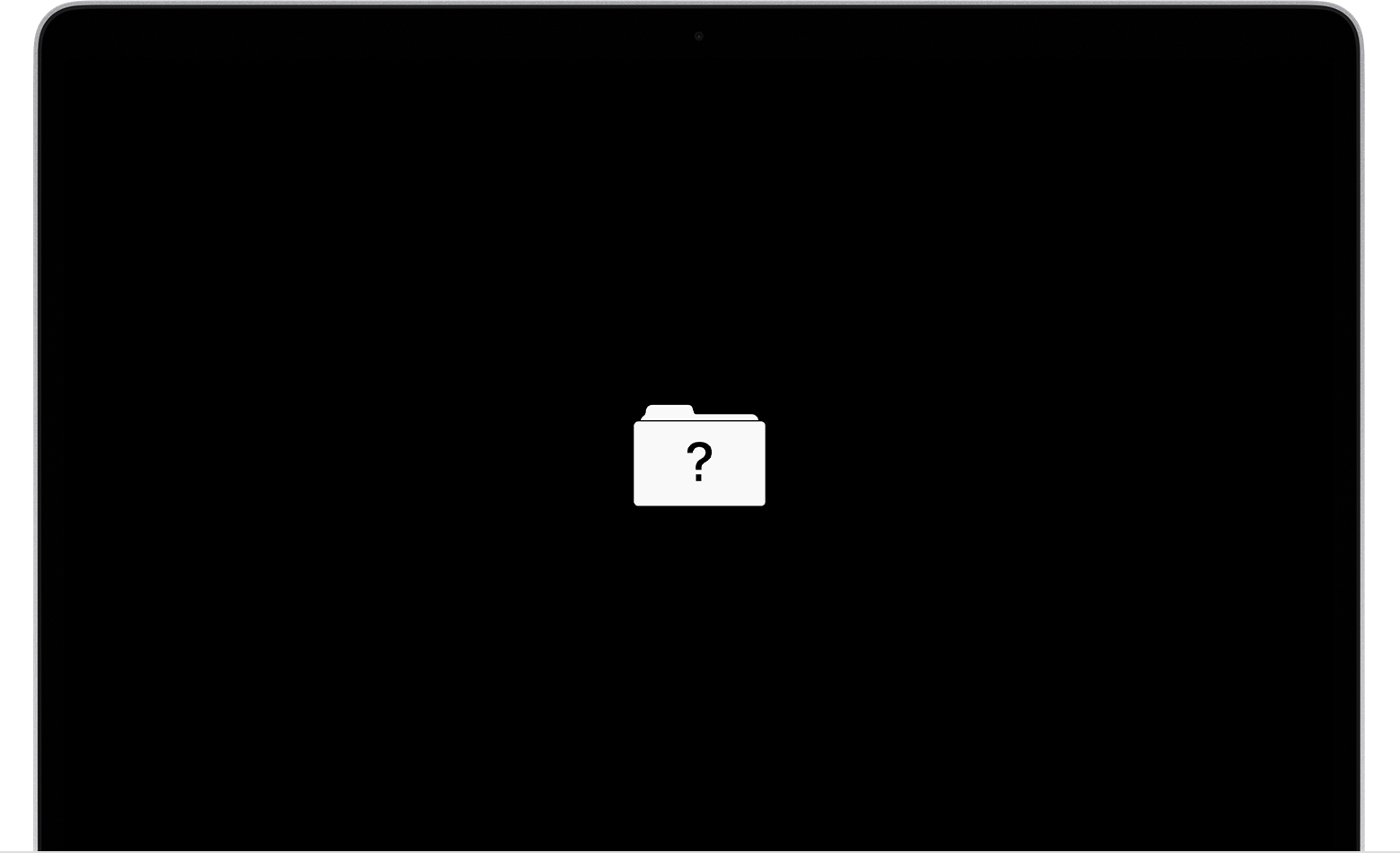
If the question mark appears only momentarily before your Mac starts up normally:
If the question mark persists, follow these steps:
Details help.
How old is this computer? What model year?
Have you had any previous issues with the Mac?
There have been no new updates for macOS 10.13 for some time. What prompted you to attempt an update?
Were you attempting an upgrade to a newer macOS version; High Sierra to Mojave, for example?
Mac update