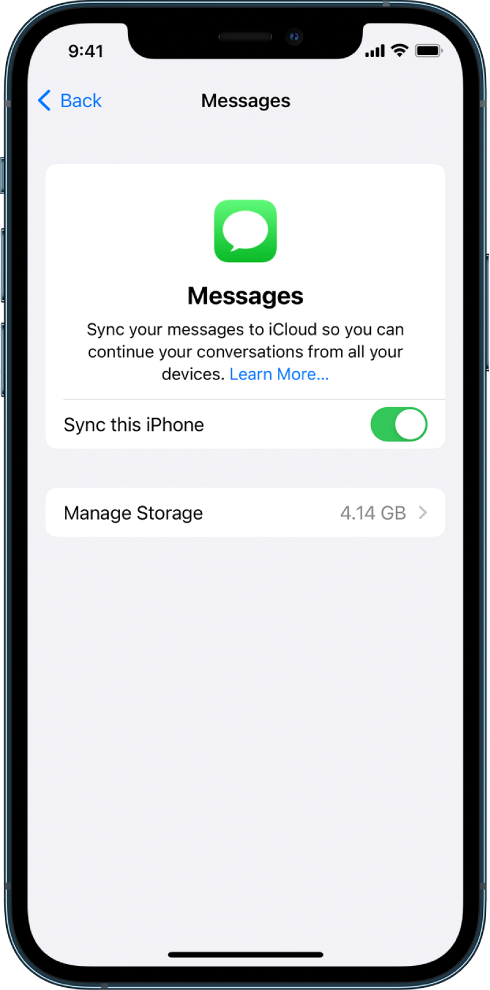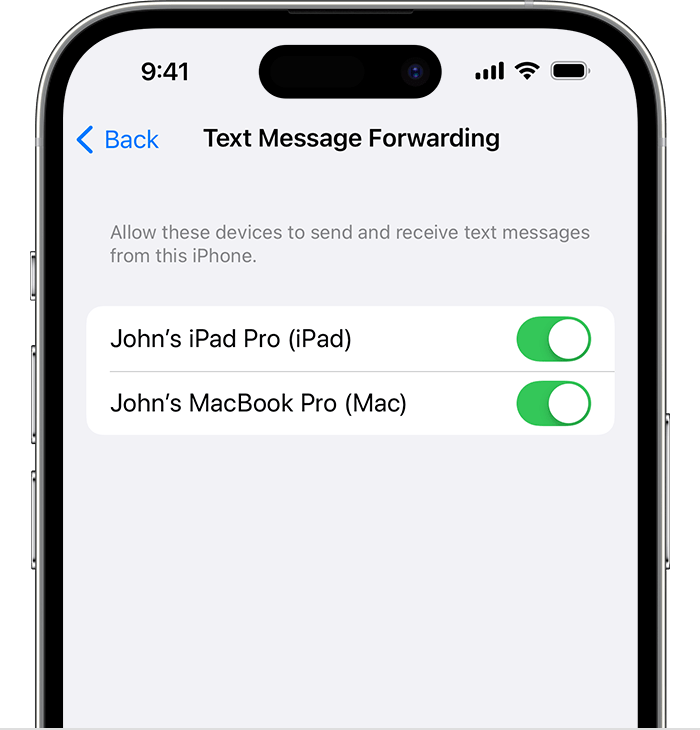Hi missmick1,
Thanks for contacting Apple Support Communities!
We understand that your Messages app isn't syncing from your iPhone to your iMac, correct?
Are you signed in on all devices with the same Apple ID?
Are all devices connected to either a cellular or Wi-Fi network?
On your iPhone, do you have your Mac enabled in Text Message Forwarding? You can go to Settings > Messages > Text Message Forwarding to check.
You can learn more about setting up Text Message Forwarding here: Forward SMS/MMS text messages from your iPhone to your Mac or iPad - Apple Support
- "Make sure that you're signed in to iMessage with the same Apple ID on each device:
- iPhone or iPad: Check the Apple ID shown in Settings > Messages > Send & Receive.
- Mac: Open the Messages app, choose Messages > Settings (or Preferences), then click iMessage. Check the Apple ID shown.
- On your iPhone, go to Settings > Messages > Text Message Forwarding.
- If you don't see Text Message Forwarding, go to Settings > Messages. Turn off iMessage, then turn it back on. Tap Send & Receive, tap Use Your Apple ID for iMessage, then sign in with the same Apple ID used on your other devices.
- Choose which devices can send and receive text messages from your iPhone:
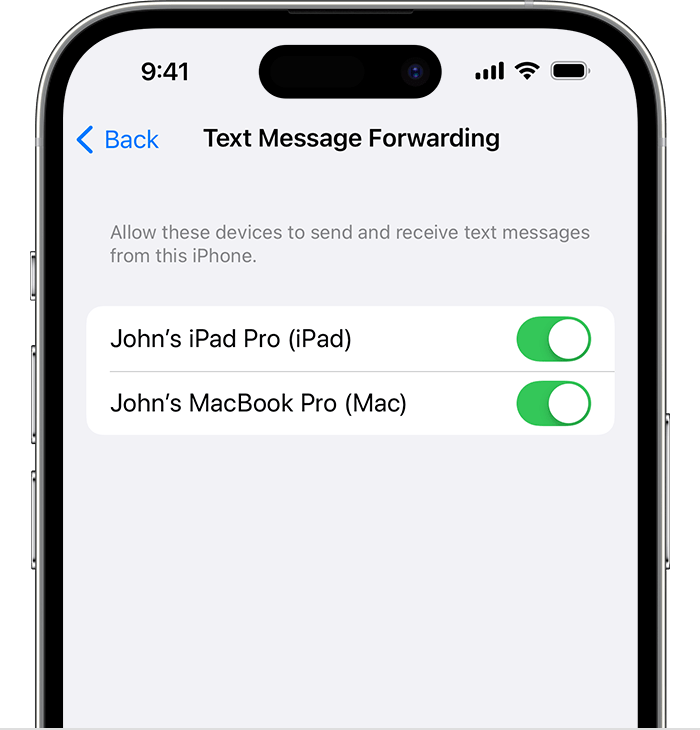
4. If you choose a device that isn't using two-factor authentication for your Apple ID, a verification code appears on each of your other devices: enter that code on your iPhone.
As long as your iPhone is turned on and connected to Wi-Fi or a cellular network, new SMS/MMS texts can be sent and received on the devices that you added."
We look forward to your reply.
Cheers!