Hi, pinotbob,
iMovie will only recognize the Photos app library that is designated as the System Photo library. So the first thing to do is to open the Photos app and click on Photos/Preferences/General and confirm that the box with the words "Use as system photo library" is grayed out. That will indicate that the library has been designated as the system photo library and you need do nothing further. If it is not grayed out, click on the box to gray it out. Then shut down your computer and reboot, and see if the Photo library is now recognized.
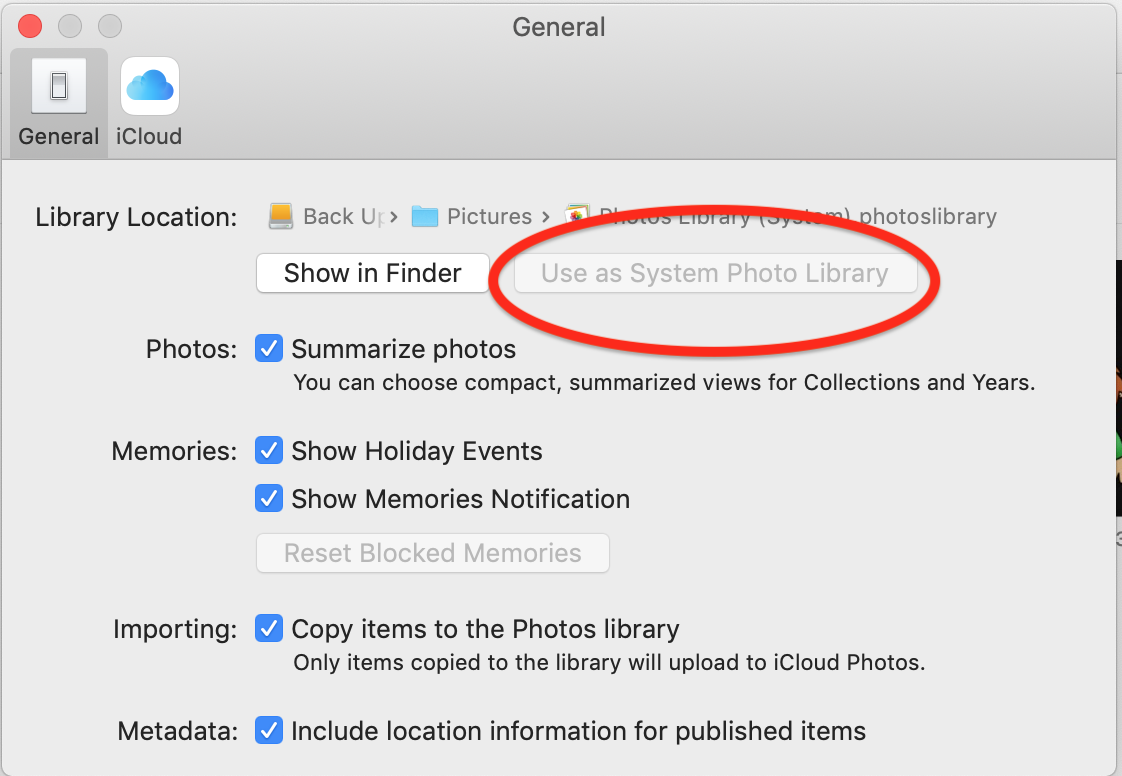
If still no luck, try deleting iMovie preferences. To delete preferences, open iMovie while holding down the Option and Command keys and select to delete preferences in the box that appears. iMovie usually will open in a new empty library. If so, reopen your old library to get back to your projects. Possibly you may need to reboot to set the changes. Deleting preferences is a safe procedure that will not cause data loss or disruption to your project.
A Photos library can be stored on an external drive as long as the drive is formatted Mac OS External (Journaled) or APFS. iMovie will recognize it as long as the Photos library is the system photo library. However, you can't store a Photos library on a drive that is presently being used for Time Machine, or had been so used in the past, because the permissions required for Time Machine conflict with the permissions required for the Photos library. If you need to reformat the external drive, be aware that reformatting erases all data on the drive. So first remove any data, including the Photos library, before reformatting.
-- Rich