Not quite 'automatically, but better than two at a time.
I've left the first row in its original colour, as it is a Header row on this table.
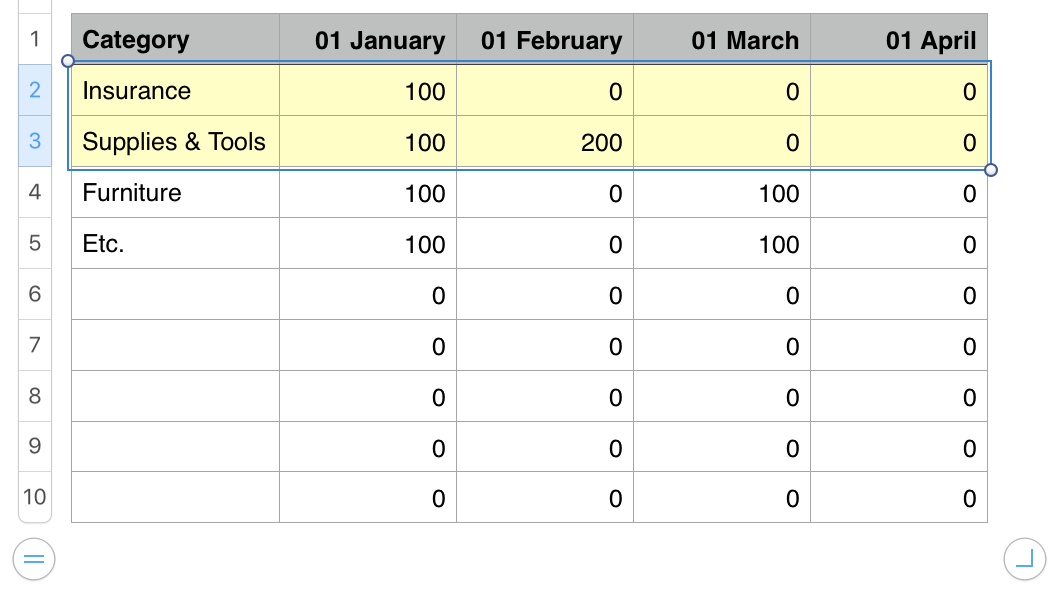
Start by selecting the first pair of rows to be filled with colour. Use the Format > Cell panel to place a colour fill in the selected cells.
Unless you are using a background colour behind the table, leave the 'white' rows formatted with 'No fill'.
Otherwise, select the nex
t two rows and set the fill control to 'White fill'
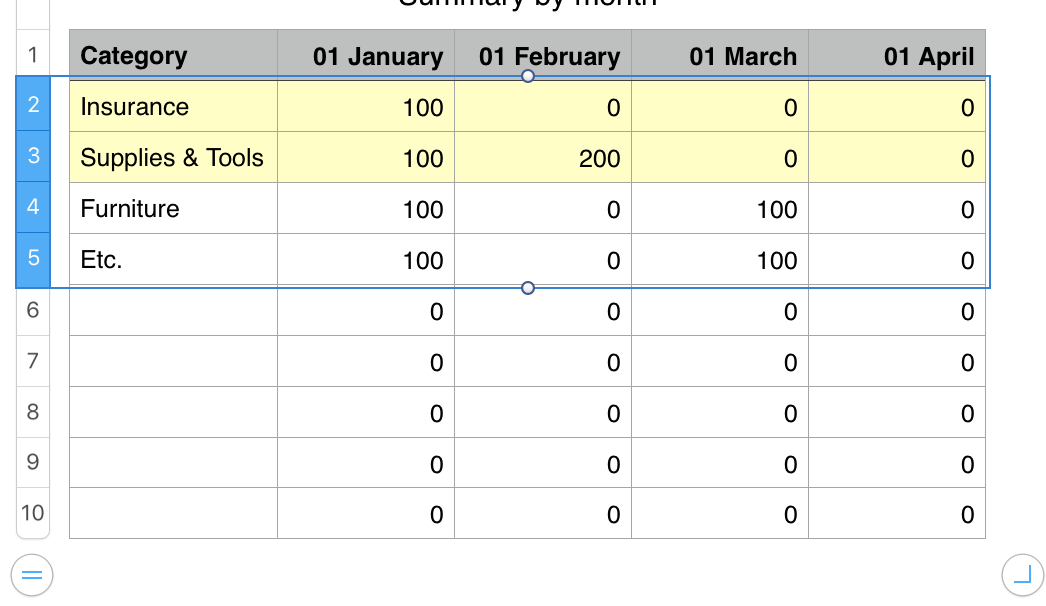
With the first four rows now filled with the desired colours, Select those four rows.
Then press option-command-C to copy the formats of the selected cells.
Now select all rows below the first four, and press option-command-V to paste the formats into the rest of the rows in the table
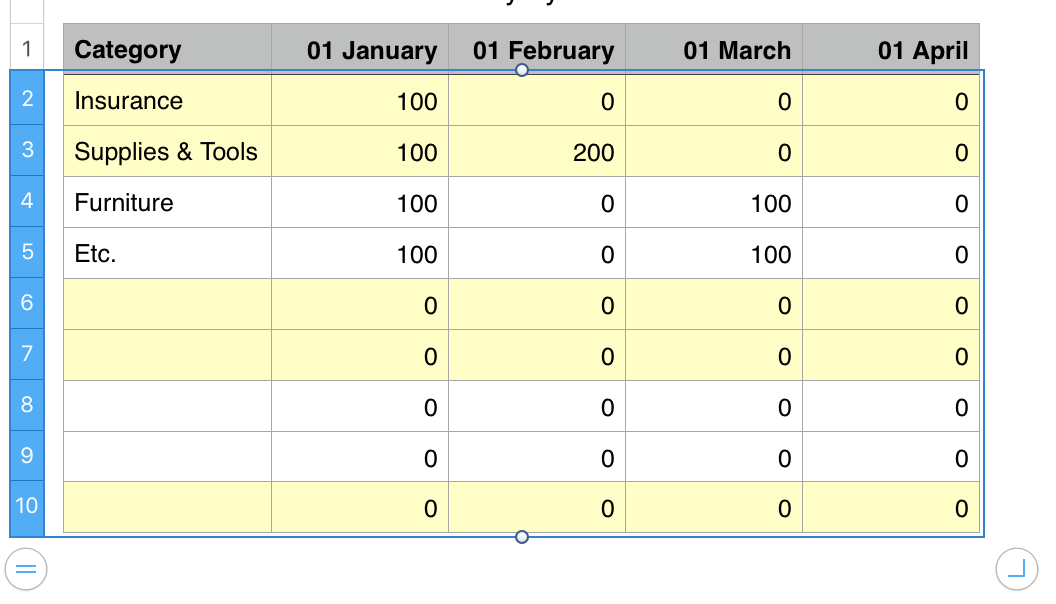
When you later add rows to the bottom of the table, those rows will adopt the format set for the last row.
After adding those new rows, select a set of four rows and press option-command-C to copy the formats, then select the rows to receive those format settings, and press option-command-V to paste them into the table.
Note: If I were extending the table above, I would select rows 6 to 9 to copy the format from, then choose row 10 to the last row I had added to the table for the paste action.
Regards,
Barry