Temporarily, power down the Express and move it to the same room or close proximity to the AIrPort Extreme
Power up the Express and let it run for a minute or two
Hold in the reset button on the Express for 7-8 seconds and release
Allow a full minute for the Express to restart to a slow, blinking amber light status
At this point, you can use the WiFi menu.....recommend by Apple in the Setup Guide.....to reconfigure the Express or you can use the Other WiFi Devices button and select the Express to start the setup process.
If you elect to use the WiFi menu........
Click directly on AirPort Express under the listing of New AirPort Base Station to start the setup process
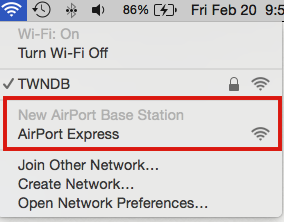
Follow the prompts to enter a name for the Express and continue with the setup
When the screen displays the message of Setup Complete, click Done
Power off the Express and move it back to the desired location. Ideally, the Express will have a line-of-sight relationship with the AirPort Extreme for best performance.
Even then, unfortunately this type of wireless extension setup will result in a loss of at least half of the potential speed of the WiFi network.
That loss can be avoided if you can maintain a permanent wired Ethernet connection between the AirPort Extreme and AirPort Express. Establish the Ethernet connection before you set up the Express to configure the Express to Extend Using Ethernet.