Thanks Leroy, I appreciate your response. Thanks for the links and info regarding parent drive. Just FYI I have a 2015 Mac that was originally shipped with High Sierra. Please excuse the long story below, yes the situation is complicated!
I'll attach a screenshot of what I'm talking about. But yes, I think you are right - I did not wipe the hard drive before reverting to Mojave. I chose not to use my time machine for Mojave revert because the last time I used it we had four User logins, too many files and junk and the Mac was suffering RAM problems/peaks that were freezing the computer. Apple shop wiped the drive in November and did a clean install which I upgraded to Catalina and carried on as normal. However, recently I hit a huge snag when I discovered iMovie no longer supports old camcorder video capture, and the software I needed was not supported by Catalina - that is how I ended up in this mess!! I have 70 hours of home video to capture so I needed a solution. I used a USB stick with bootable Mojave to install over Catalina. I was under the impression that doing this would overwrite my old data, obviously I was wrong..
Here are some shots of my now somewhat 'busy' Parent Drive..The light grey lined area is empty but 'reserved' for my Catalina volume.
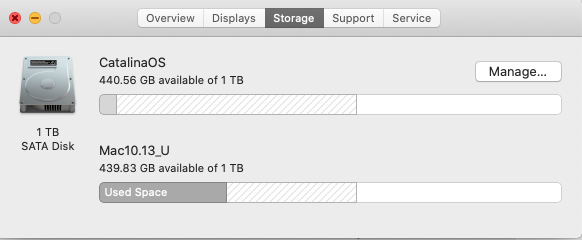
Where it says "Used space" above - that is the problem. Its about 270GB and is all my data from when I was running Catalina just before the revert to Mojave.
Below is my parent drive highlighted.
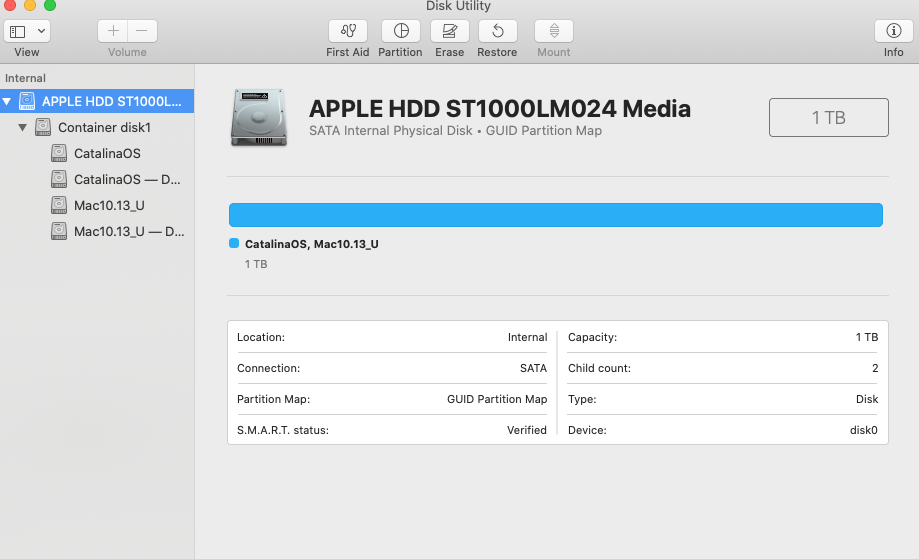
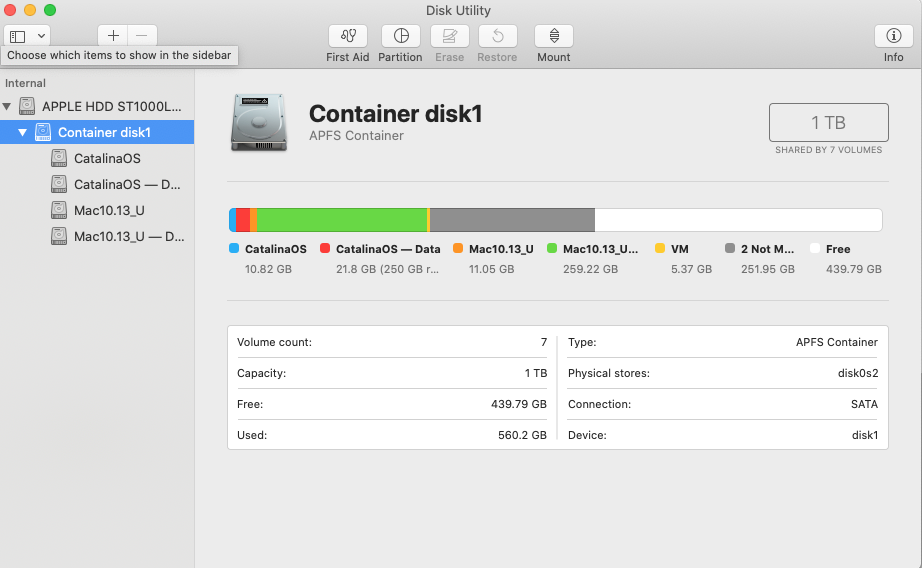
Below is my new volume with Catalina installed and only a few files.
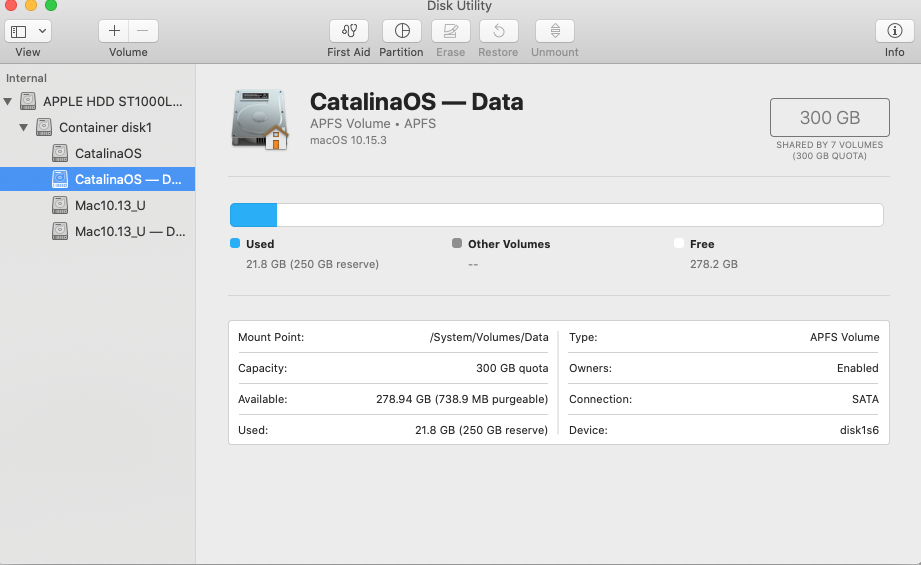
Below is my Mojave revert which was installed where I was previously using Catalina.

Now, before I go too far with loading up all my files and capturing videos, should I wipe the parent drive and begin again building my dual-boot system? Perhaps this is the only way to move forward with more space..I would appreciate any advice or opinions you could give me.
thanks